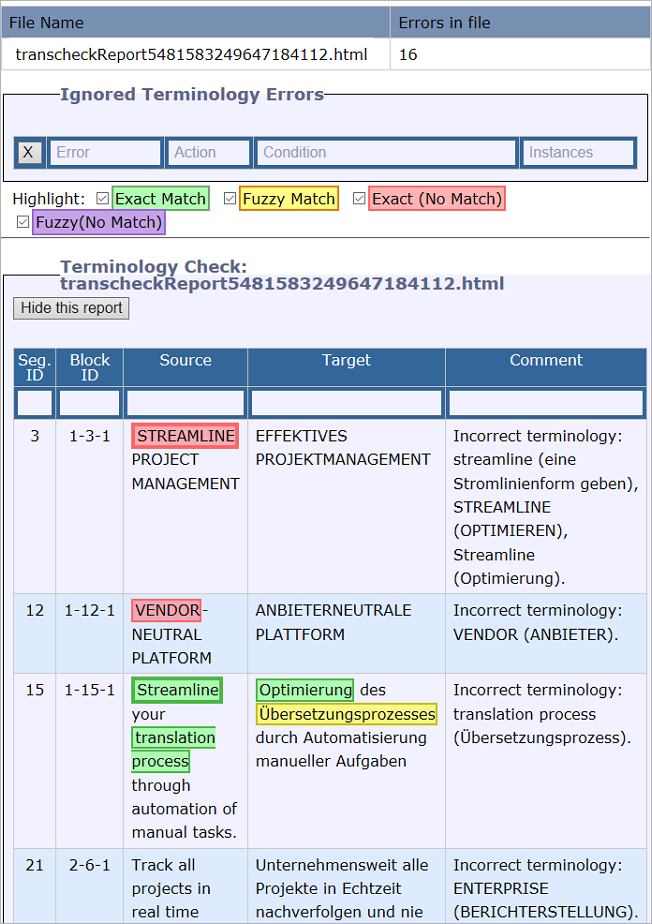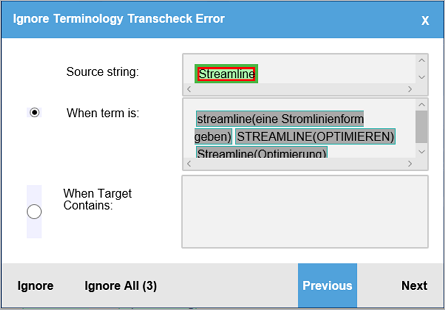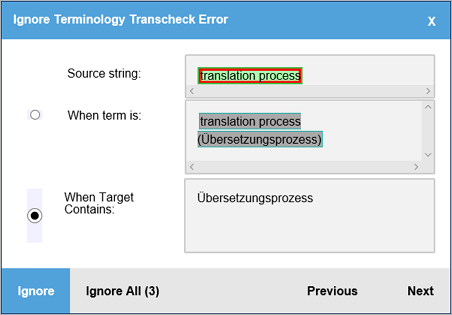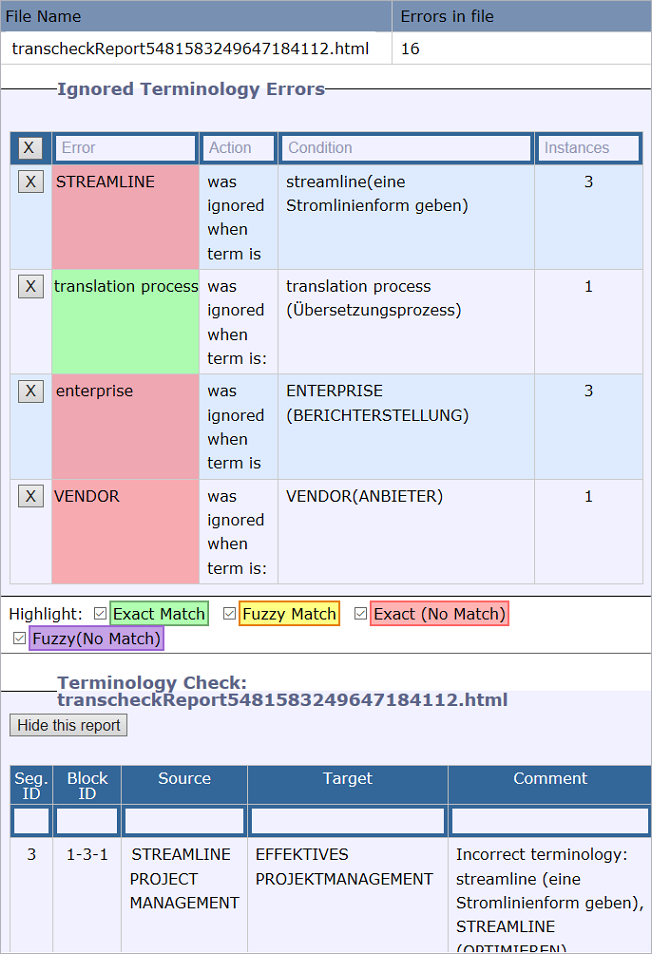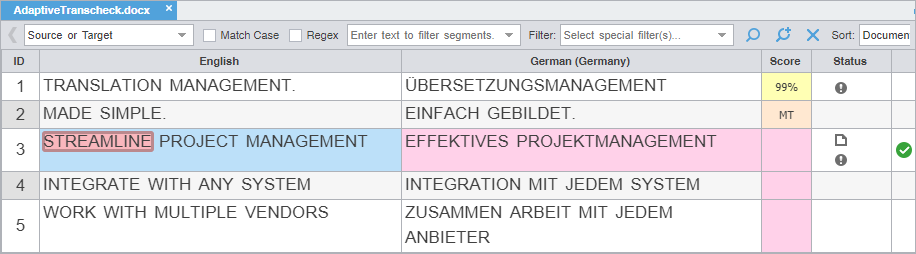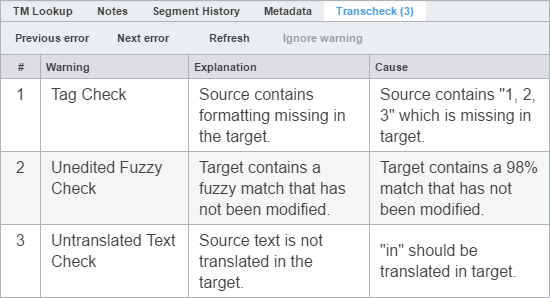Use Transcheck All to scan all segments of a file for non-linguistic errors in the target segments and issues warnings for missing and incorrect text. Use the Transcheck All option before you complete a file.
- In TXLF Editor, finish translation of all segments in a file.
- Click the Review tab, then click Transcheck All.
- In the resulting Transcheck Summary dialog, review the warnings, then click OK.
- (Optional) In the resulting browser window, determine which terminology errors you would like Transcheck to ignore from highlighted terms in the Terminology Check report section.
- (Optional) Click on a highlighted term.
- (Optional) In the resulting Ignore Terminology Transcheck Error dialog, compare the source string with the resulting equivalencies, then select either When term is for source terms in the glossary or When target contains for target terms.
- (Optional) Either click Ignore to ignore only the single instance of a string or Ignore All to ignore every instance of a string. The number following Ignore All contains the total number of instances within that file.
- (Optional) Review the terms in the Ignored Terminology Errors section of the Transcheck report.
- (Optional) After closing the Transcheck report, click on any remaining segments with a Transcheck error
 icon in the Status column.
icon in the Status column. - (Optional) Click the Transcheck tab to examine the details of the segment error.
- (Optional) Click Next error on the Transcheck tab to navigate to the next segment error , or click Previous error to review errors in the content prior to your current location.
- Either correct the error and click Refresh to complete the correction, or click Ignore warning to continue reviewing error warnings without making any changes.