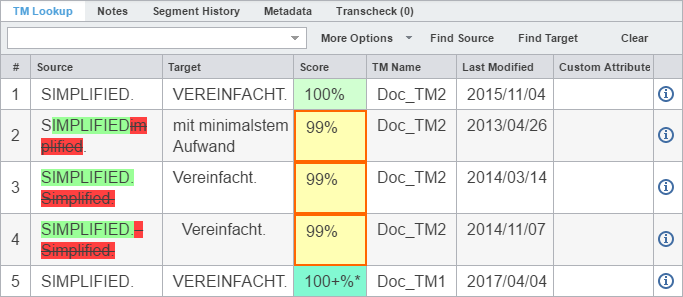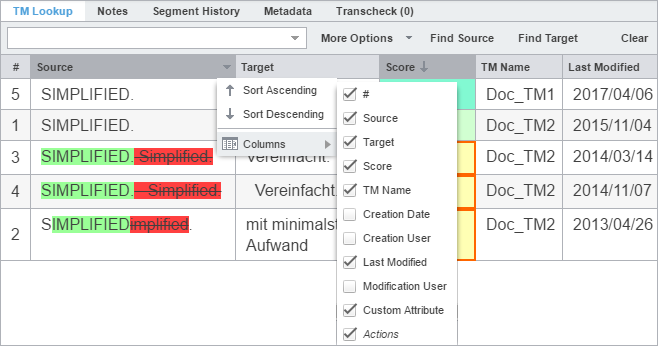Source
|
Displays source segments provided by the TM. If there is a difference between the submitted version and what is already in the TM, the software highlights the segment. The green highlight is the current version and the red strike-through highlight is the version already in TM.
|
Target
|
Displays target segments already in the TM.
|
Score
|
Displays a TM leverage score.
Percent (%)—100% and fuzzy matches
Plus (+)—Context matches
Asterisk (*)—Secondary TM match
Red outline—TM has assessed a penalty to the segment
Refer to TM Color Codes for more information on TM color codes.
|
TM Name
|
Identifies the name of the leveraged TM. If you are leveraging multiple TMs, it lists the TMs in order of priority: primary, then secondary TMs.
|
Creation Date
|
Identifies the TM segment creation date.
|
Creation User
|
Identifies the username of the segment creator.
|
Last Modified
|
Identifies the date of the last segment modification.
|
Modification User
|
Identifies the user who last modified the segment.
|
Custom Attribute
|
Identifies any segment custom attribute name and its associated values
|
 Status Status
|
Acts as a button to access score breakdown information, including penalties.
|