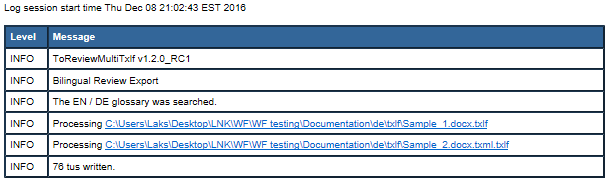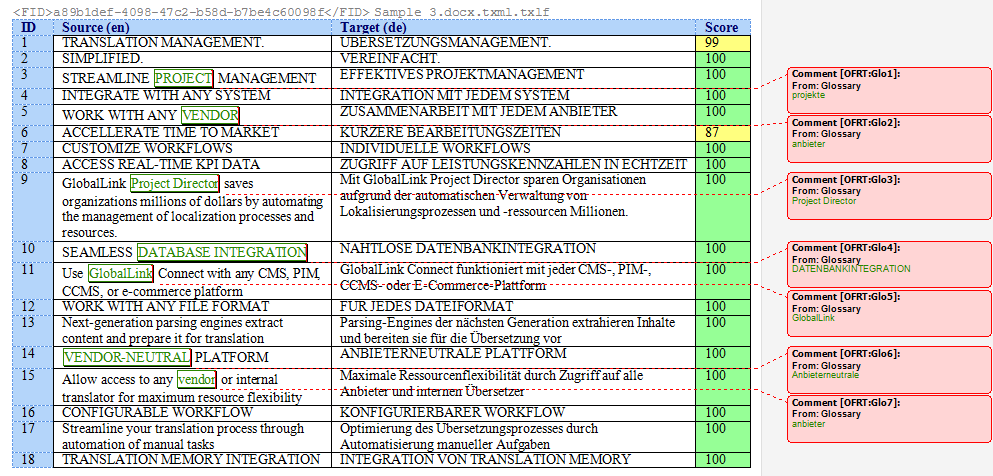Use Bilingual Export to export the TXLF file with highlighted glossary terms into a DOC format and edit it using Microsoft Word. You can also complete a bilingual export or import outside the Projects dashboard using Quick Tools.
| Alert: Bilingual exports require you to set Bilingual Export Options in General Preferences. |
To conduct a bilingual export: