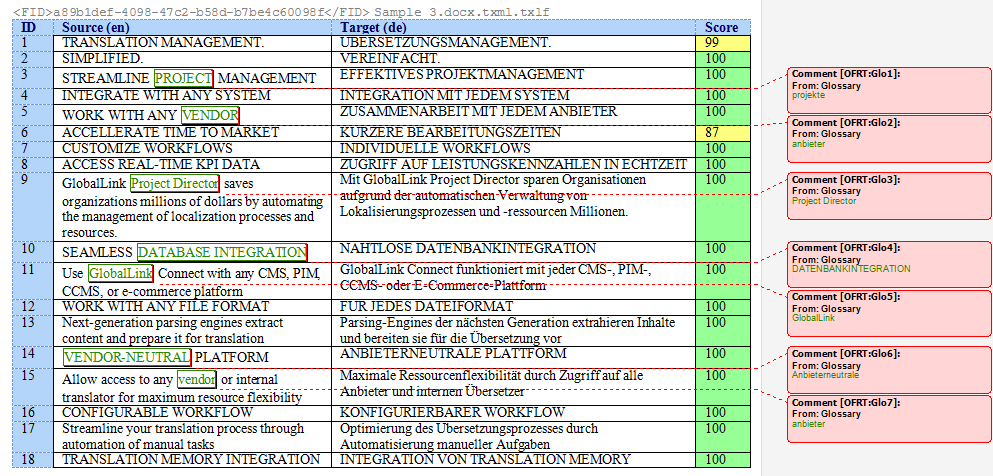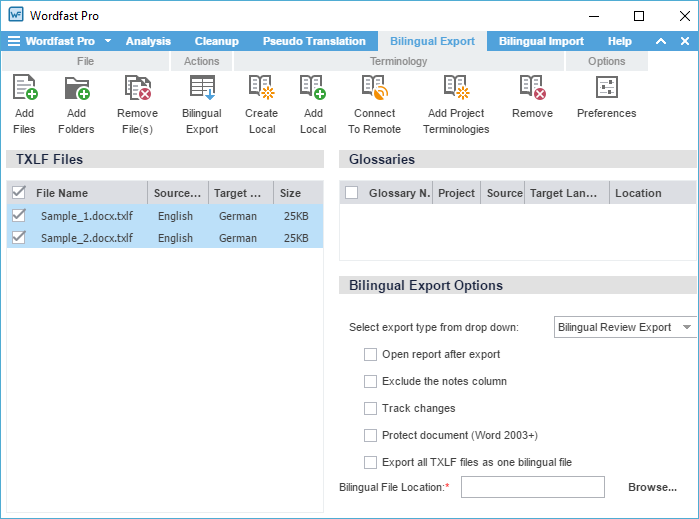Bilingual Export is used for translating outside of the application. The Bilingual export option allows you to export the TXLF file with highlighted glossary terms into a DOC format and edit using Microsoft Word.
To complete bilingual export of files:
- On Quick Tools, click the Bilingual Export tab.
- To add files, click a file action.
- To add a glossary, click a terminology action.
- Select the TXLF files and glossaries for bilingual export.
- Select the Bilingual Export Options and click Bilingual Export.
The bilingual export log is displayed. This log and the exported document in the chosen export type are saved in the selected folder.

Note: You must not edit the table format, merge or expand segments or add text outside of the target or notes column. Doing any of these actions could result in errors during bilingual import.
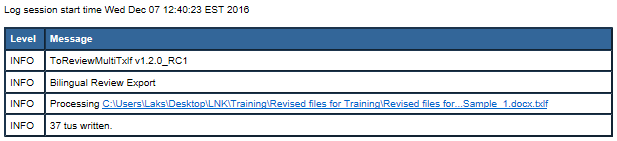
A sample of the bilingual export is given below.