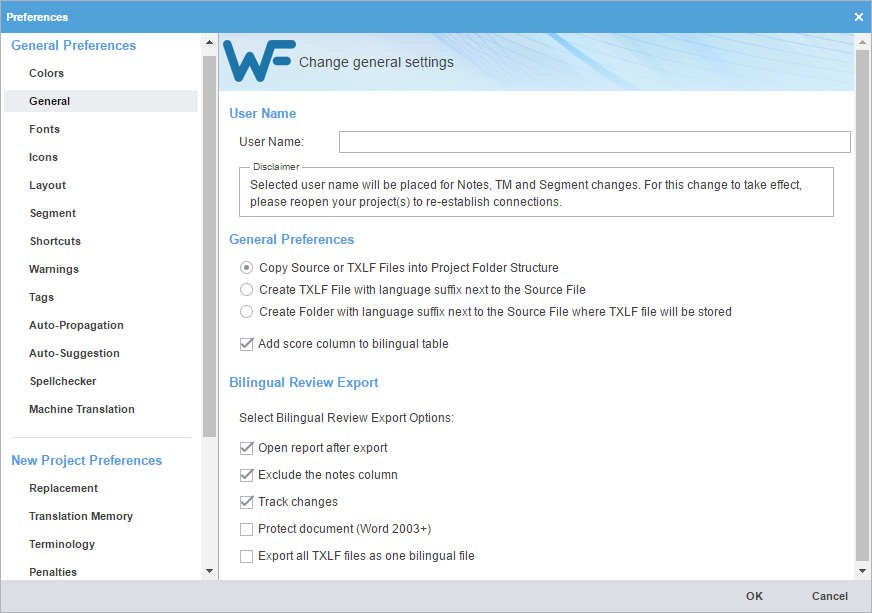- Click General in the General Preferences group.
- Enter the User Name that will be displayed for Notes, TM, and segment changes.
- Select one of the source file locations.
- Select Add score column to bilingual table to add TM score to the exported bilingual table.
- Select the Bilingual Review Export options that allows you to export the TXLF file with highlighted glossary terms to a DOC format and edit using Microsoft Word.
Option
Action
Automatically open the export report in a new browser after the export action.
Exclude the notes column from the exported MS Word document.
Enable or disable the track changes option in the exported MS Word document.
Write protect the document, allowing users to edit only the target segment content and add notes. The other parts of the document are read-only.
Enable the bilingual export option in Project view.