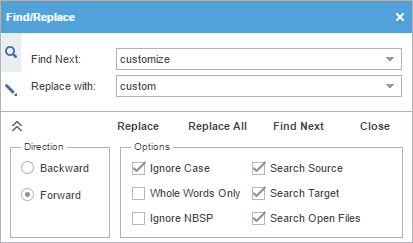Text in translated content can be searched for and replaced using the Find/Replace option.
To find and replace text in a file:
The Find/Replace dialog includes the following additional options:
Option |
Action |
|||
|---|---|---|---|---|
Click to search from cursor location to file beginning. |
||||
Click to search from cursor location to file end. |
||||
Select to search for all instances of a word or phrase ignoring case. |
||||
Select to search for all instances of only whole word matches.
|
||||
Select to search for all instances of a word or phrase including non-breaking spaces. |
||||
Select to search for all instances of a word or phrase in the source only. |
||||
Select to search for all instances of a word or phrase in the target only. |
||||
Select to search for all instances of a word or phrase in all open files. |

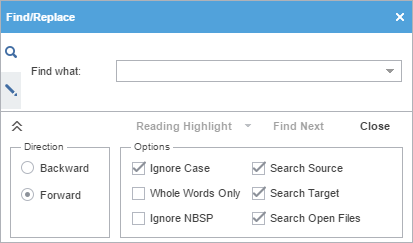
 and
and  to expand and collapse additional options.
to expand and collapse additional options. 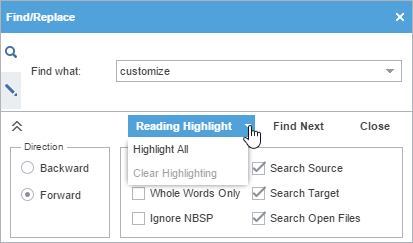
 , then enter text in the
, then enter text in the