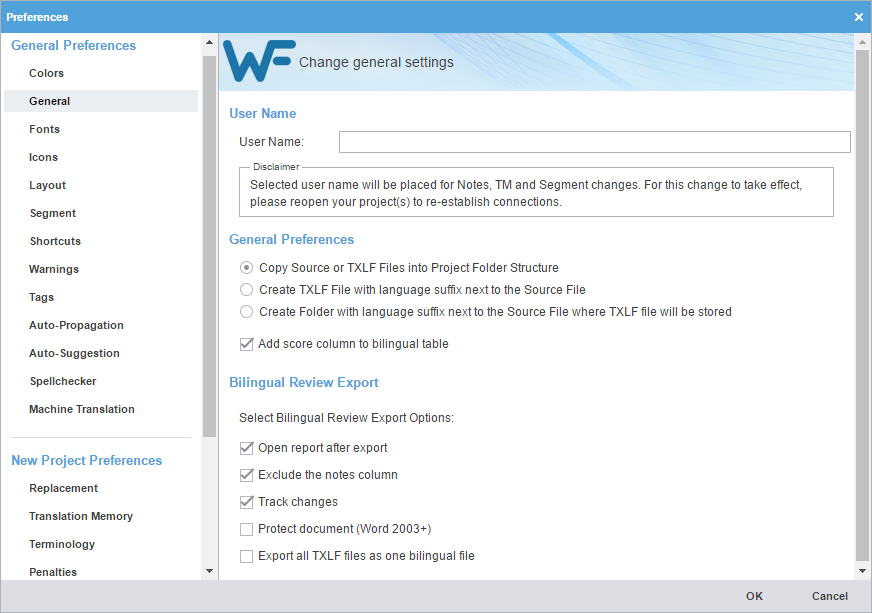- Click General in the General Preferences group.
- Enter the User Name that will be displayed for Notes, TM, and segment changes.
- Select one of the source file locations.
-
Copy Source or TXLF Files into Project Folder Structure: Creates a source files sub-folder within the project language folder to store source files. If the source file is a TXLF file, the tool stores a copy of the TXLF file.
-
Create TXLF File with language suffix next to the Source File: Creates a TXLF copy of the source file at the same location with the target language code as suffix. If the source file is a TXLF file, the tool stores no copies.
-
Create Folder with language suffix next to the Source File where TXLF file will be stored: Creates a TXLF copy of the source file in a sub-folder at the source file location with the target language code as suffix. If the source file is a TXLF file, the tool stores no copies.
-
- Select Add score column to bilingual table to add TM score to the exported bilingual table.
- Select the Bilingual Review Export options that allows you to export the TXLF file with highlighted glossary terms into a DOC format and edit using Microsoft Word.
Automatically opens the export report in a new browser after the export action.
Excludes the notes column from the exported MS Word document.
Turns on or off, the track changes option in the exported MS Word document.
Write protects the document, allowing users to edit only the target segment content and add notes. The other parts of the document are not writable.
Provides bilingual export option in Project view.