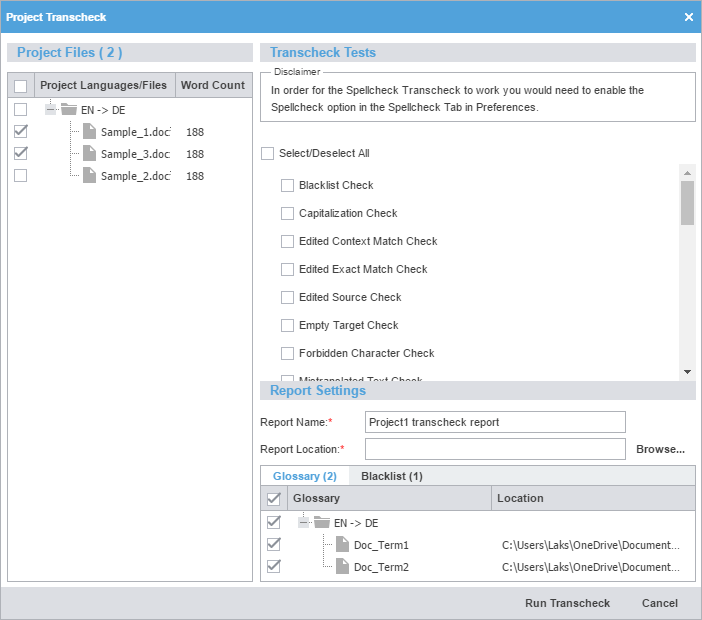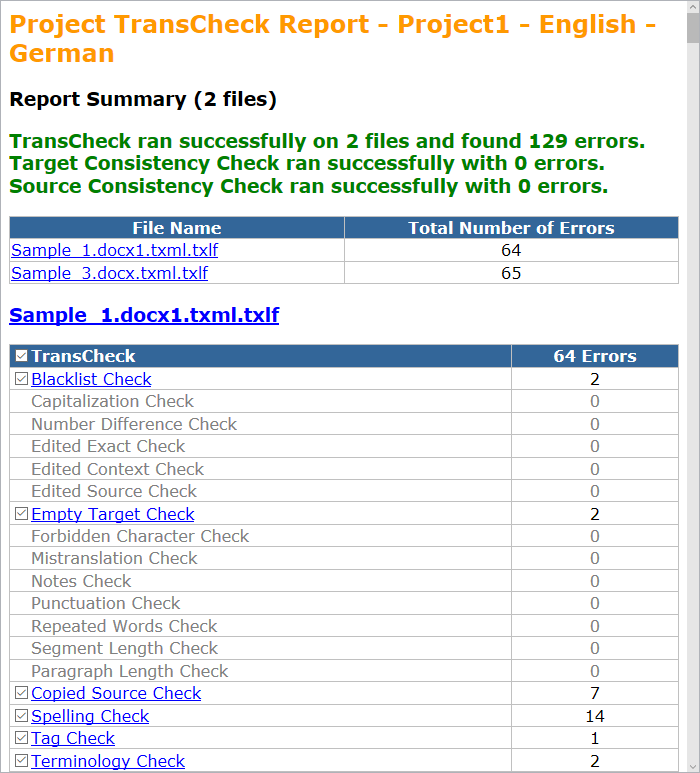The Transcheck option verifies the target segments and warns about a variety of common errors in segments. Refer to Transcheck.
A Transcheck report can be run for one or all files of a project.
To open and run a Transcheck Report on the Project Files tab: