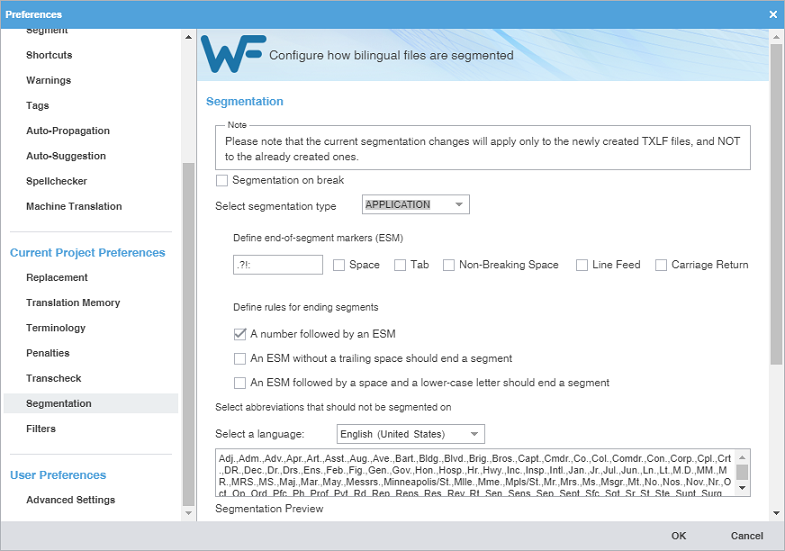Segmentation preferences control how the TXLF editor separates file content into logical segments for a project.
To select segmentation options:
- On the Sidebar, click
.
- Click Segmentation under New Project Preferences.
- Change Segmentation based on your preferences. After all segmentation preferences are selected, click OK.