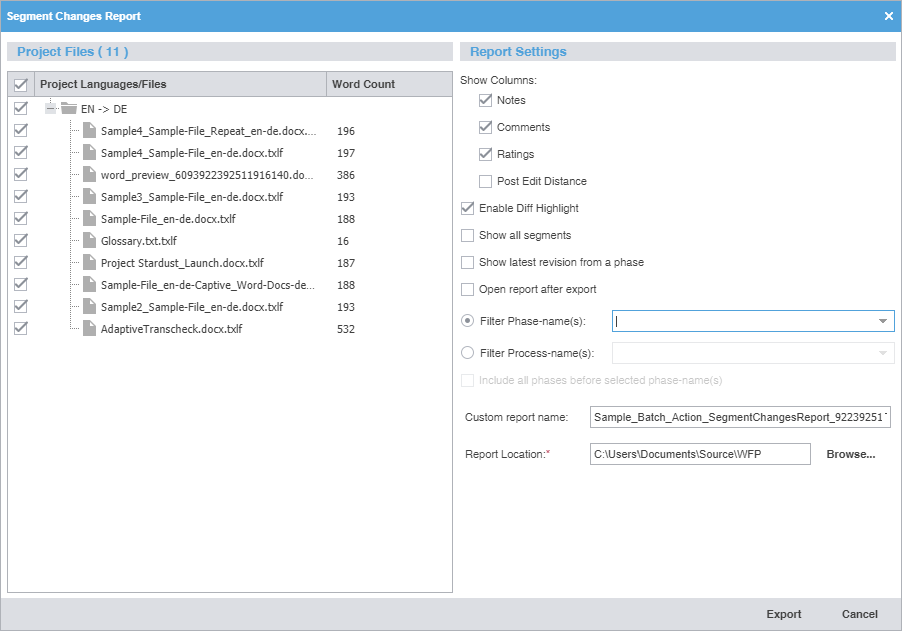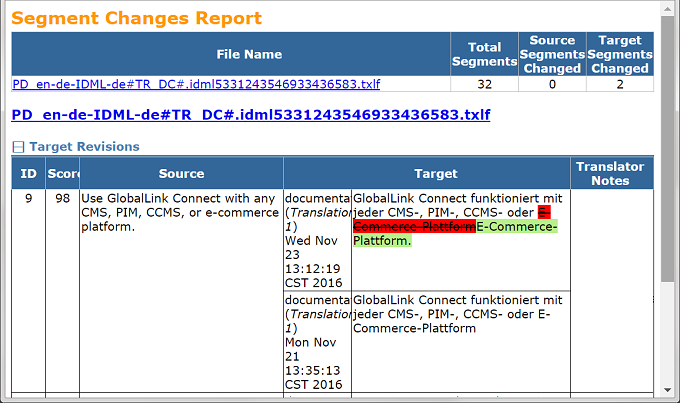Show Columns
|
Select the columns you want displayed by clicking the appropriate check boxes.
Comments, ratings, and notes each have their own column. Blank columns indicate the feature you selected is not available or there is no data related to that option for the segment.
Notes, Comments, and Ratings—Translators and reviewers each have their own notes column. Only reviewers can add comments and ratings.
Post Edit Distance—Compares new target content to prior target content and determines how different they are, down to character additions and deletions.
|
Enable Diff Highlight
|
Select to compare differences between new target content to prior target content. Red strike-through highlights indicate deletions and green highlights indicate new content.
|
Show all segments
|
Select to download all segments in the Segment Changes Report, regardless of any change to the target segment.
|
Show latest revision from a phase
|
Select to include the latest content from a specific workflow phase, regardless of total number of revisions for that phase.
|
Open report after export
|
Automatically open the report once the export completes.
|
Filter Phase-name(s)
|
Filter content in the report by a specific workflow phase by selecting that phase from the drop-down list. You will need to select this option or the next one prior to export.
|
Filter Process-name(s)
|
Filter content in the report by a specific process, such as No Review or Review from the drop-down list. This option can be inclusive, so you can select several processes. You will need to select this option or the one previous prior to export.
|
Include all phases before selected phase-name(s)
|
(Optional) Select this option to include all phases prior to the selected phase name.
|
Custom Report Name
|
(Optional) Enter a unique name for the report if it requires customization.
|
Report Location
|
Browse and select the file location for saving the segment changes report.
|