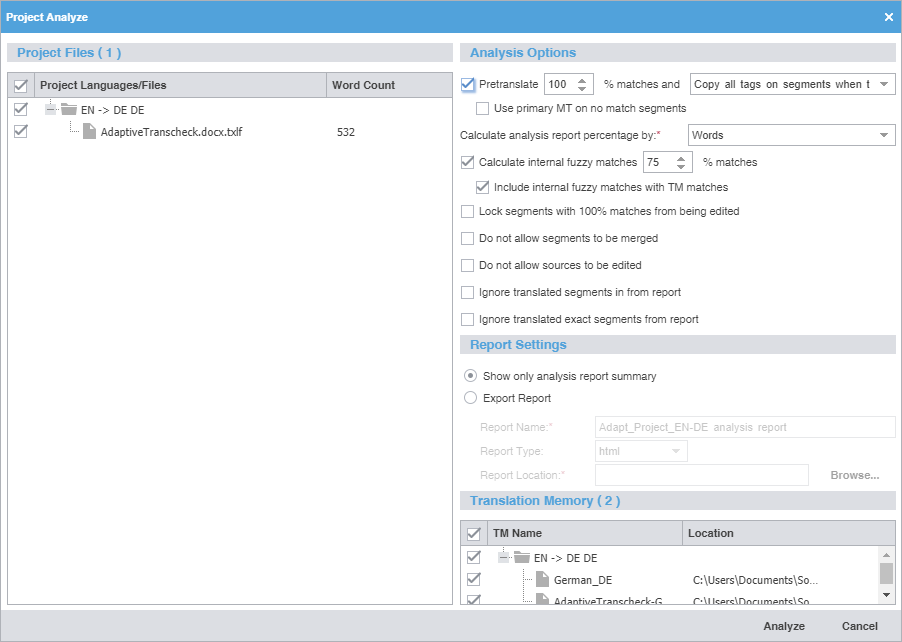Pretranslate
|
Select to create translated TXLF files, based on Pretranslate options.
| Note: |
| Selecting Pretranslate is an optional step. The percentage defines the minimum leverage required to pre-translate a specific segment.
|
% matches—Select the percentage of matches to pre-translate from the list.
Select one of the following actions from the drop-down list:
Select Use primary MT on no match segments to leverage machine translation (MT) matches for all segments that do not have a TM match. If you have TM matches, but do not select the TM before you click Analyze, the MT overwrites all target segments.
|
Calculate analysis report percentage by
|
Select an option from the drop-down menu to set the calculation percentage by either words or segments.
|
Calculate internal fuzzy matches
|
Select to set the calculation percentage for internal partial matches, then optionally select Include internal fuzzy matches with TM matches.
|
Lock segments with 100% matches from being edited
|
Select to prevent the edit of 100% matches and the overwrite of the TM with those edits.
|
Do not allow segments to be merged
|
Select to prevent the merging of translation units (TUs) during analysis.
|
Do not allow sources to be edited
|
Select to prevent an overwrite of the source segment with new edits.
|
Ignore translated segments from report
|
Do not consider target segments identified in the Analysis report.
|
Ignore translated exact segments from report
|
Do not consider exact match target segments identified in the Analysis report.
|