The TXLF Editor view is your default translation and review workspace.
You can choose from two layouts for your TXLF Editor workspace.
Table view—This layout displays the source segment to the left and the target segment to the right.
Stacked view—This layout displays the source segment row directly above the target segment in a spanned row.
You can select either layout view by clicking the drop-down list for the Switch Editor Layout action on the File tab.
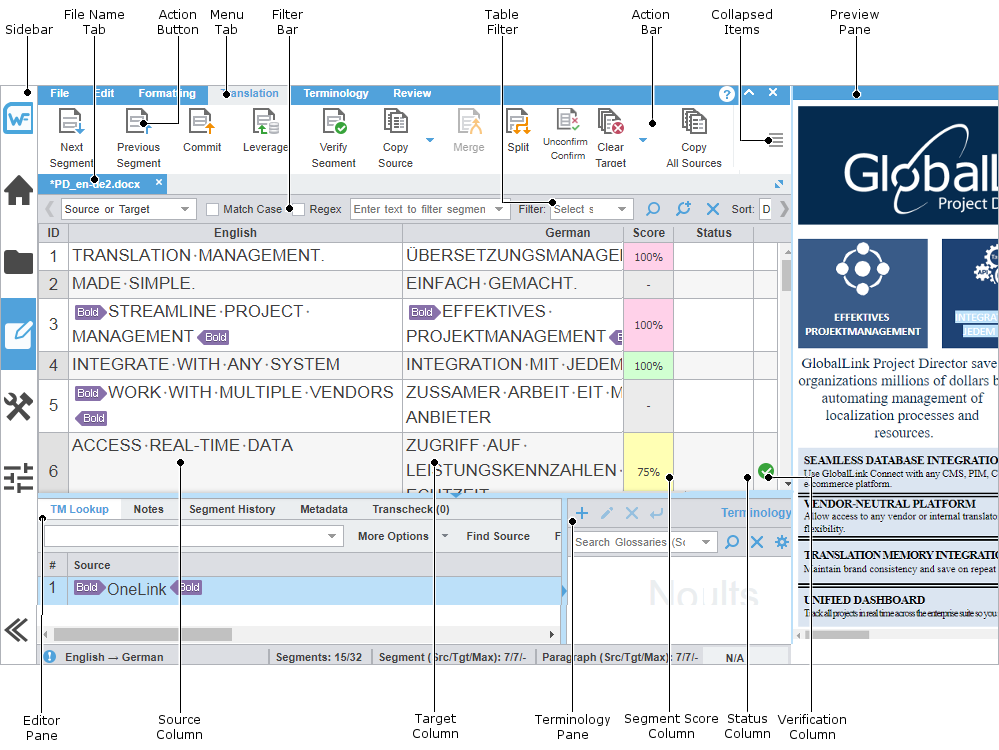
Item |
Action |
|---|---|
Click the icons to switch between user views. |
|
View an open or chained file. |
|
Perform a task. |
|
Access a specific function and its action buttons. |
|
Filter how segments are sorted and displayed. |
|
Create filter criteria and or search in the open file. |
|
Access all action buttons associated with a specific tab. |
|
Access any remaining tools that do not fit in the window. |
|
View the translated content in its original format for MS Word .DOC and .DOCX files or MS PowerPoint .PPT and .PPTX files. |
|
Access editor tab content or interact with it using menus and sub-menus. |
|
View numbered color-coded segments after source file analysis. |
|
Use as primary work area for translation entry with or without leveraging a translation memory (TM). |
|
Search the source or target glossaries, or add terms to terminology glossaries, if enabled. |
|
View the TM match score represented as a percentage. |
|
View the status of a segment. |
|
Verify and commit a segment with the |