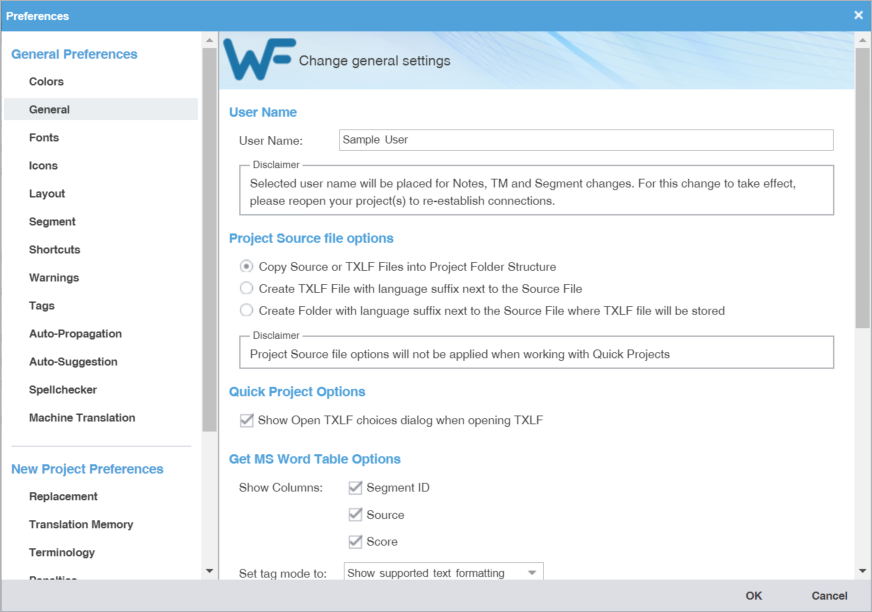General preferences link a specific username to project-related content changes.
To customize general settings:
- Select Preferences from the Wordfast drop-down menu.
- On the Preferences dialog, click General under General Preferences.
- Enter the User Name for user identification on notes, TM, and segment changes.
- Select one of the source file locations.

Note: If the source file is a TXLF file, a copy is saved.
- Select the Quick Project Options to show the Open TXLF choices dialog during the process of creating a Quick Project. Refer to Open a TXLF File.
- Select columns to include in the Get MS Word Table Options, then set the tag mode.
- Select the Bilingual Review Export options to export a file with highlighted glossary terms in a Microsoft Word .DOC or .DOCX format.
Option
Action
Select to automatically open the Bilingual Report after the export completes.
Select to exclude the notes column from the exported MS Word document.
Select to enable track changes in the exported MS Word document.
Select to write-protect the document. This allows users to edit only the target segment content and add notes.
Select to export all submission files as a single bilingual file.
Select to export the bilingual report in the Word .DOCX file format.
- Select the option to display the dialog for running Quick Tools analysis and cleanup as batch actions that run in the background.
- Set the search depth when using the remote TM for your connected TM server type.
- To automatically provide Live Preview when opening a file in the TXLF Editor view for source MS Word .DOC and .DOCX or MS Powerpoint .PPT and .PPTX file formats, enable the Live Preview option.