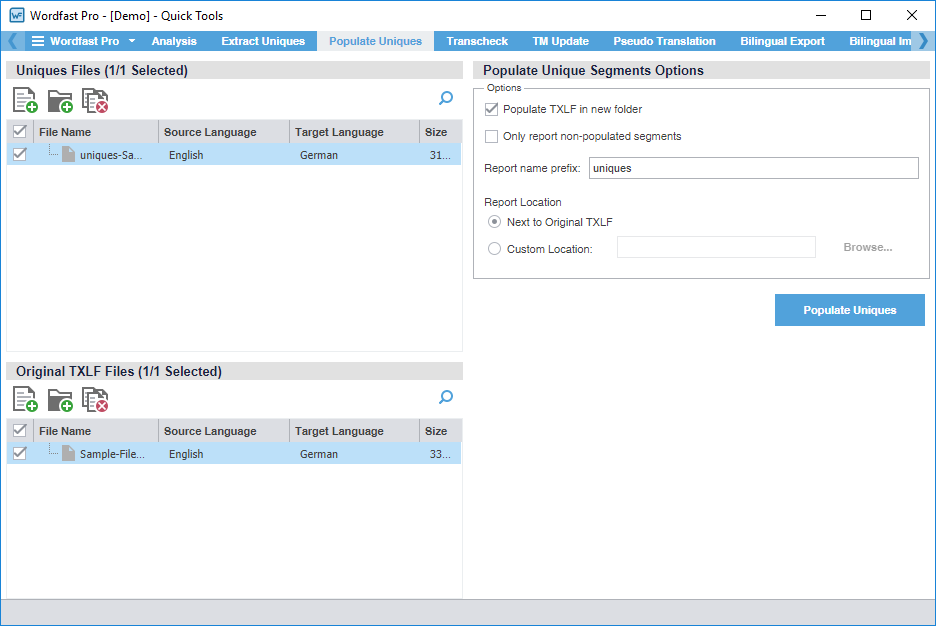You can use actions on the Populate Uniques tab to add the target translation from the translated uniques file back into the original .TXLF file. After the uniques population, it creates a Frequents Population Report that identifies all related segment errors. This is helpful when determining why certain target segments did not properly populate.
To populate unique segments: