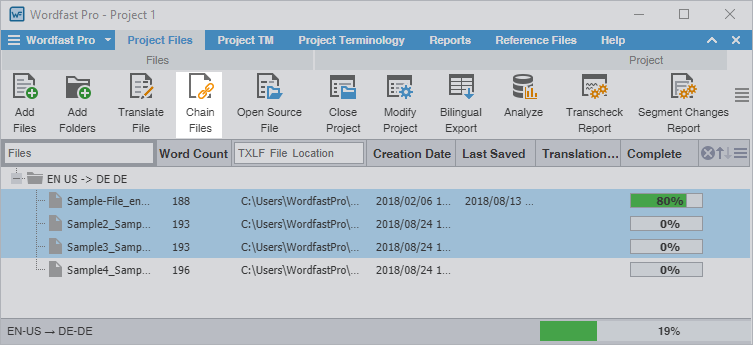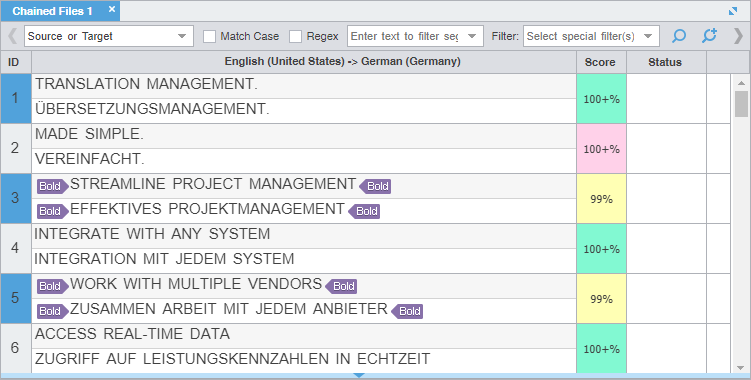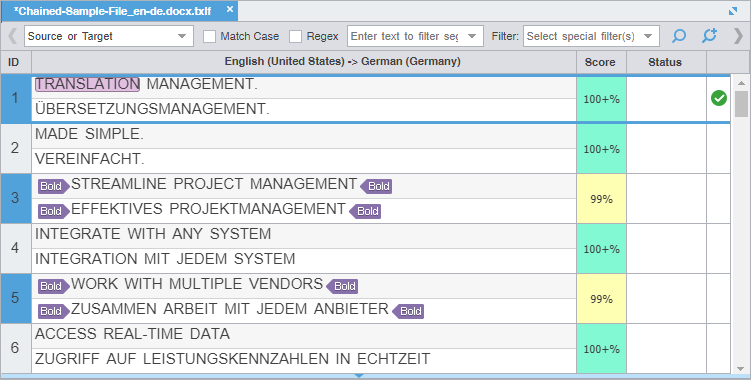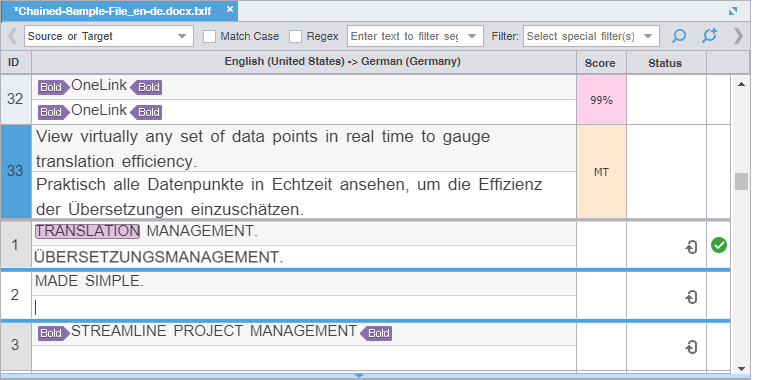To combine multiple files and view them as a single file, use Chain Files. For example, if you are translating or reviewing ten files with ten segments each, you can temporarily chain them into a single file of 100 segments. This is particularly useful when working with duplicate or similar content among files.
| Alert: You cannot export or save chained files as a single TXLF file. |
| Note: You can open and work on a single chained file or multiple sets of chained files in the TXLF Editor view. Each chained file displays on its own tab. |
To chain files: