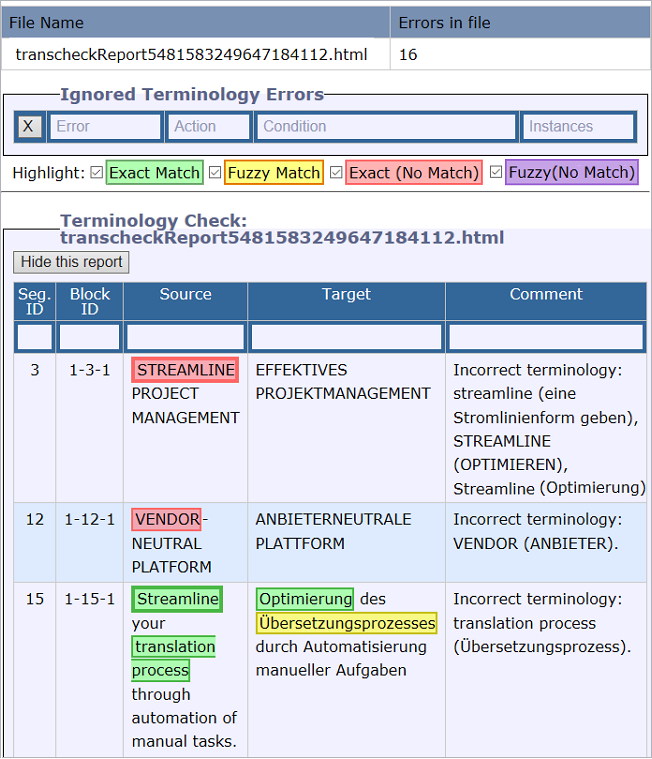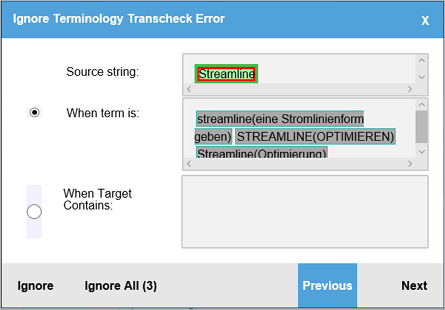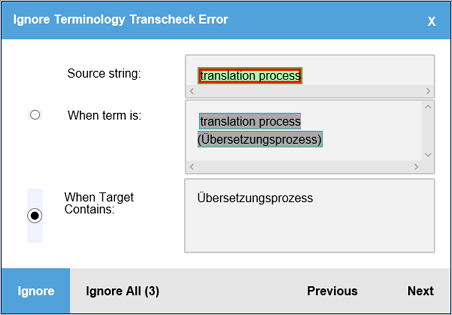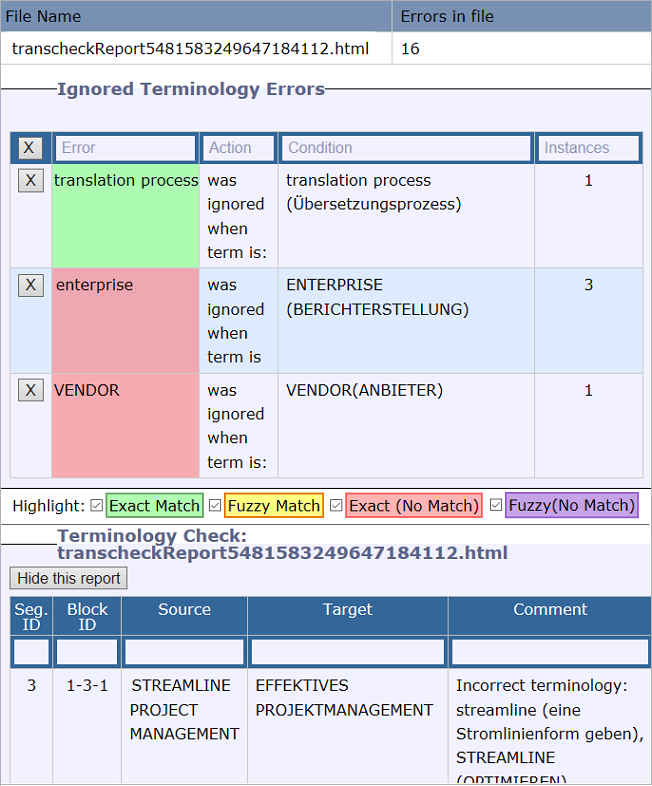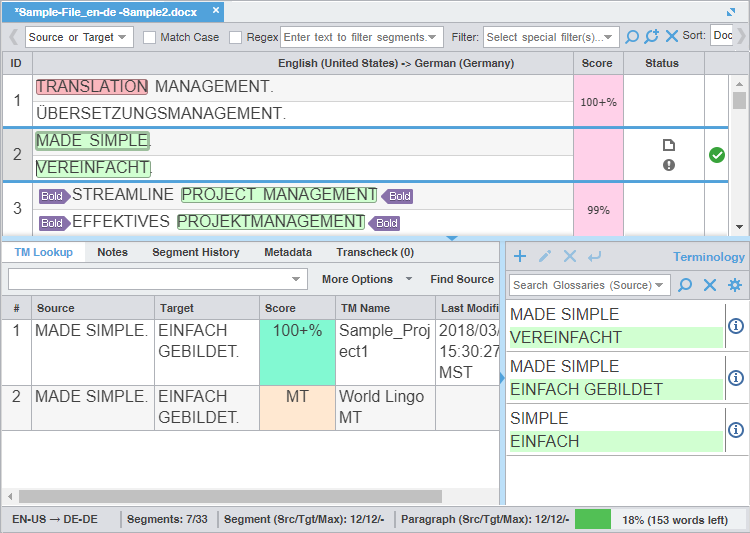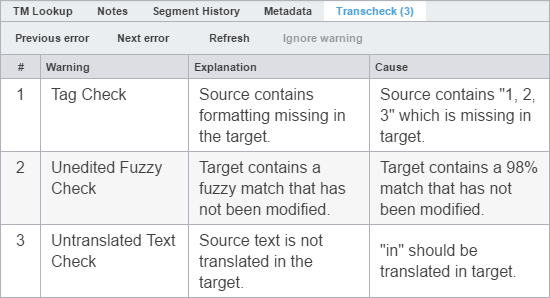Use Transcheck All to scan all segments of a file for non-linguistic errors in the target segments and issue warnings for missing and incorrect text. Configure and enable your Transcheck preferences under Preferences > Current Project Preferences > Transcheck.
| Best Practice: |
- In the TXLF Editor view, finish translation of all segments in a file.
- Click the Review tab, then click Transcheck All.
- Review the warnings in the Transcheck Summary dialog, then click OK.
- (Optional) On the Transcheck Report, determine the terminology errors you want Transcheck to ignore from highlighted terms in the Terminology Check report section.
- (Optional) Click a highlighted term.
- (Optional) On the Ignore Terminology Transcheck Error dialog, compare the source string with the target equivalents.
- (Optional) Select either When term is for source terms in the glossary or When target contains for target terms.
- (Optional) Either click Ignore to disregard the single instance of a string or Ignore All to disregard every instance of a string.
- (Optional) Review the terms in the Ignored Terminology Errors section of the Transcheck report.
- (Optional) After closing the Transcheck report, select any remaining segments with
 in the Status column.
in the Status column. - (Optional) Click the Transcheck tab to examine the details of the segment error.
- (Optional) Click Next error or Previous error on the Transcheck tab to view the next or prior segment error.
- Choose one of the following actions: