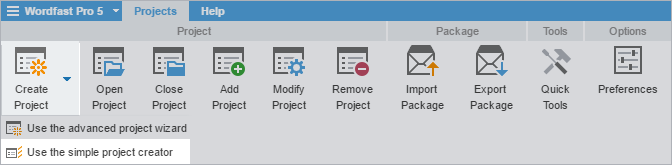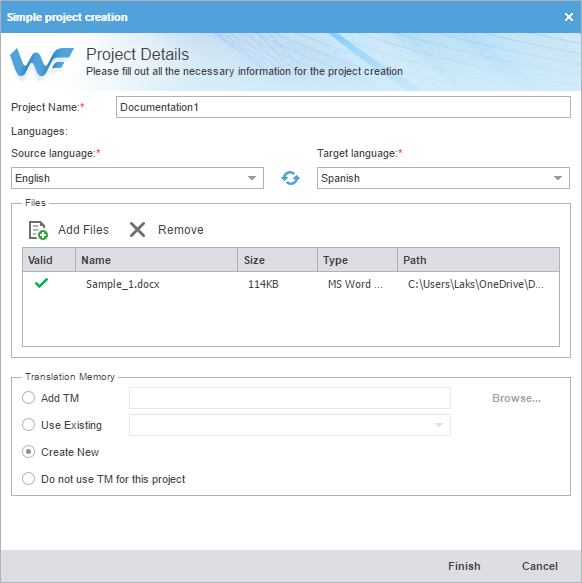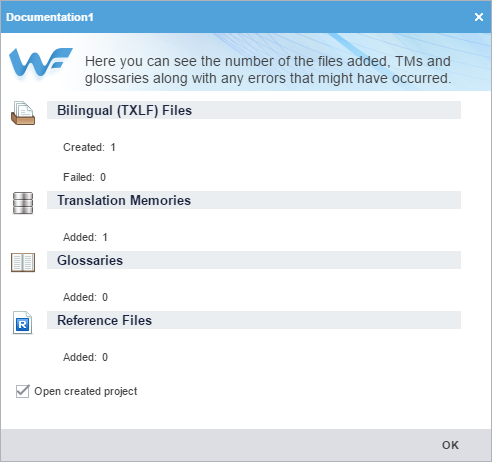- Follow the steps in Start Wordfast Pro.
- On the Projects tab, click Create Project > Use the simple project creator.
- On the Simple project creation dialog, enter a project name.
- Select the source language from the Source language drop-down list. Enter the name of the language and select it from the resulting drop-down list.
- Select the target language from the Target language drop-down list or, begin typing the name of the language and select it from the resulting drop-down list.
- Click Add Files to browse to the files you want to translate, or drag-and-drop the files from a folder into the Files panel.
- Select the Translation Memory for this project using one of the following options:
Add a stand-alone translation memory (TM) that is stored on your computer, and not part of any project.
Reuse an existing TM from another project. This option is active depending on the selected languages.
Create a new TM that is stored in the project location.
No translation memory is to be used for this project.
- After all project details have been entered, click Finish.
- (Optional) Deselect the Open created project checkbox, if you do not want to open the new project, and click OK.
The project is created and ready to use. You can now open and translate the project files. Refer to Translate Files.