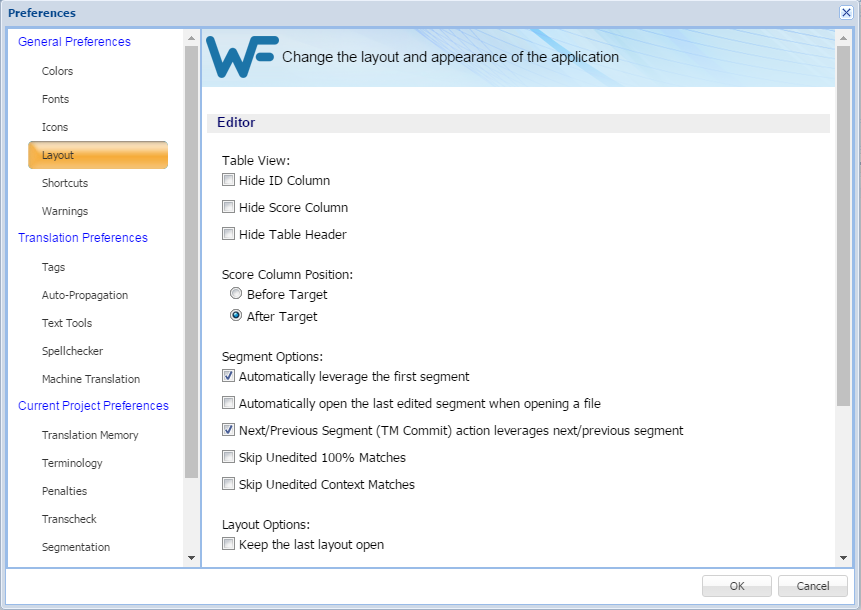The layout preferences provide some control of the Editor view. Customize the general layout options by navigating to Preferences then:
- Click Layout.
- Modify the layout options in the following criteria table.
Option
Description
Hide ID Column
Hide the segment ID column.
Hide Score Column
Hide the Translation Memory score column.
Hide Table Header
Hide the editor table header.
Option
Description
Before Target
Place the Translation Memory score column before the target segment column.
After Target
Place the Translation Memory score column after the target segment column.
Segment
Option
Description
Automatically leverage first segment
View the Translation Memory leverage of the first open segment when you open a TXLF file for translation.
Automatically open last edited segment when opening a file
Go to the last segment edited when a file is opened.
Next/Previous Segment (TM Commit) action leverages next/previous segment
Enable or disable the writing and leveraging action of the Next/Previous Segment command.
Skip Unedited 100% Matches
Enable or disable skipping over those segments with perfect matches.
Skip Unedited Context Matches
Enable or disable skipping over those segments with context matching.
Layout
Layout—Current Project
Option
Description
Display Locale Codes in Current Project View
Always include locale information in the view for current projects.
Display Full Language Name in the Current Project View
Always include the complete language name in the view for current projects.
Status Bar—Current Project