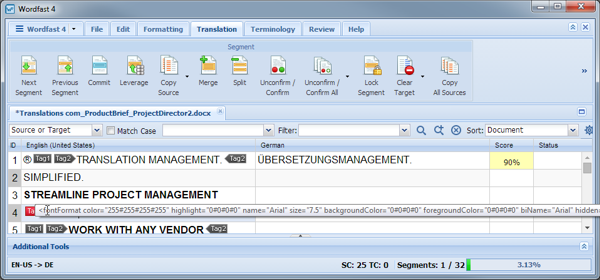To view tags from the Translation tab:
- Go to the Projects list tab (refer to Opening Projects).
- Select and open the project.
- Select a file for translation.
- Click Translate File.
- Click the Translation tab.
The file appears under the Translation tab. If tags exist in the source segment, they appear in purple if they are formatting tags and gray for non-formatting tags. The first tag in a selected segment appears in red.
The tags in the source segment are highlighted. For example, the numeral one in highlighted in red to indicate selected ( ) is a tag and should be copied into the target segment.
) is a tag and should be copied into the target segment.
- Mouse over a tag to view the tool-tip information as shown in the following example.
Figure 1. Tags View
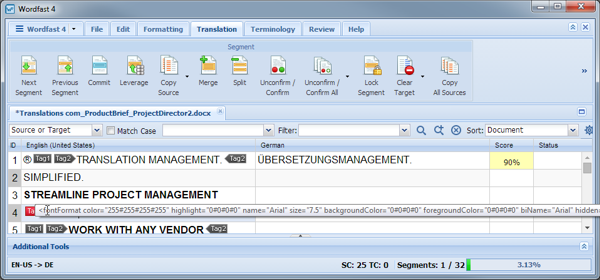
The text as it appears in the tag is shown in the following tool-tip snippet.
Figure 2. Tag Tool-Tip Snippet

 ) is a tag and should be copied into the target segment.
) is a tag and should be copied into the target segment.