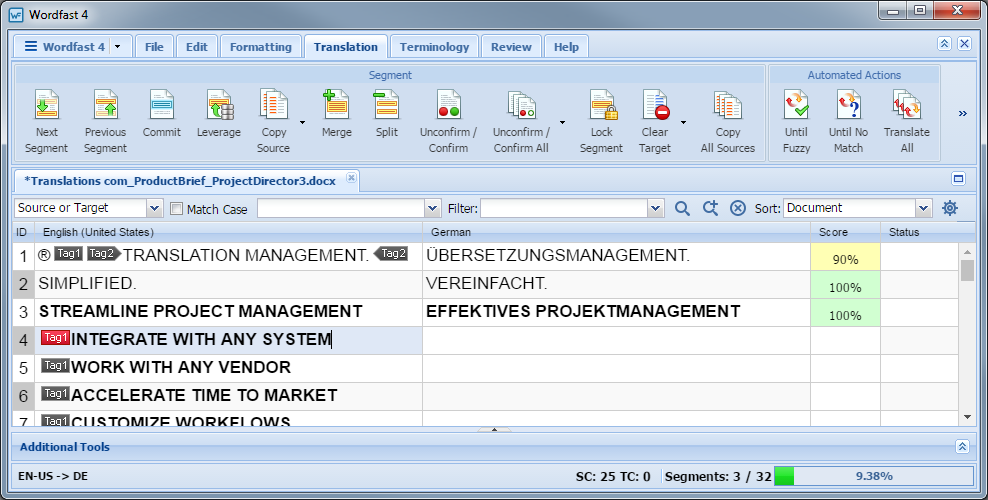To leverage Translation Memory refer to Using Translation Memory from the Translation tab:
- Go to the Projects list tab (refer to Opening Projects).
- Select and open the project.
- Select the file to translate.
- Click Translate File on the Project Files tab.
- Select the segment to leverage from the Source column.
- In the Segment or Automated Actions group of the Tools ribbon on the Translation tab, click one of the following:
-
Leverage to retrieve suggestions from the active TM for the selected source segment
-
Until Fuzzy to retrieve suggestions from the active TM until the next Fuzzy match
-
Until No Match to retrieve suggestions that from the active TM for the all source segments until no exact match is found
The leveraged content appears in the Target column when a match is found. When Machine Translation is enabled, the Machine Translation match is populated.
In the following example, source segment ID-4 is selected and after clicking Leverage the adjacent target segment is populated with leveraged translation.

-