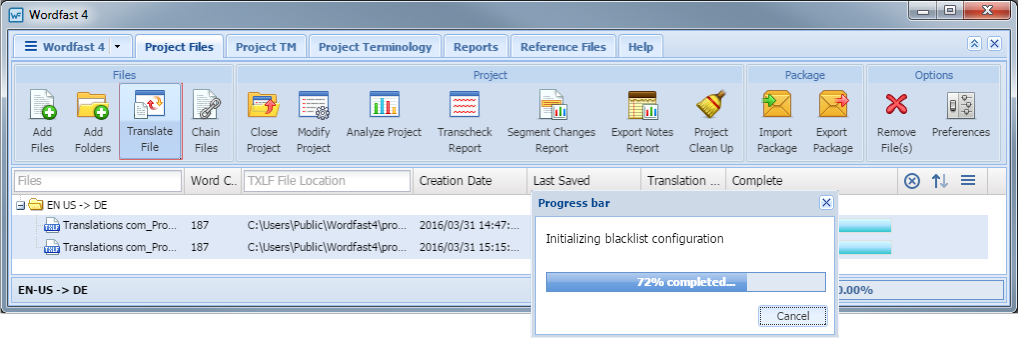After a given project is opened , the various files that comprise the project are accessible from the Project Files tab. When the project has numerous files, the files can be chained together into one contiguous file, refer to Chaining Files.
When the translation is complete, the file should be saved as described in Saving Files.