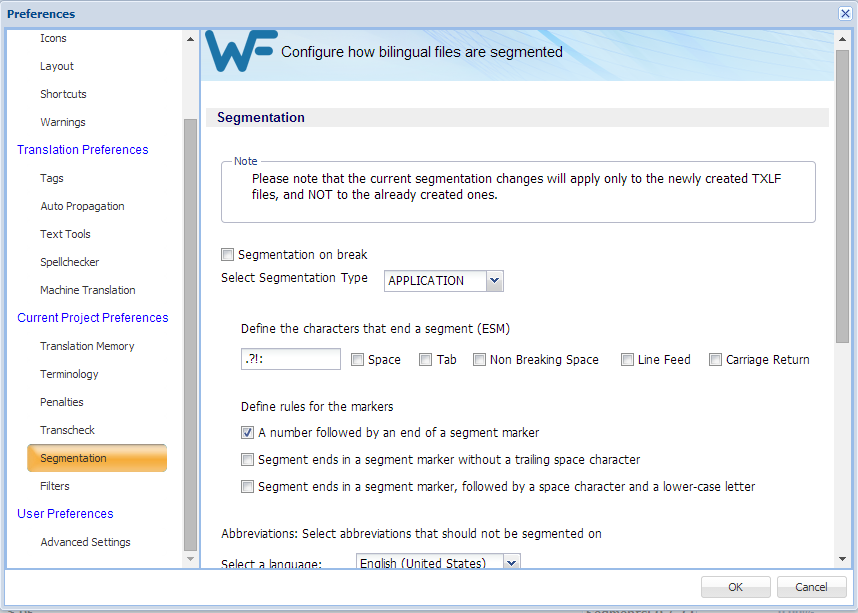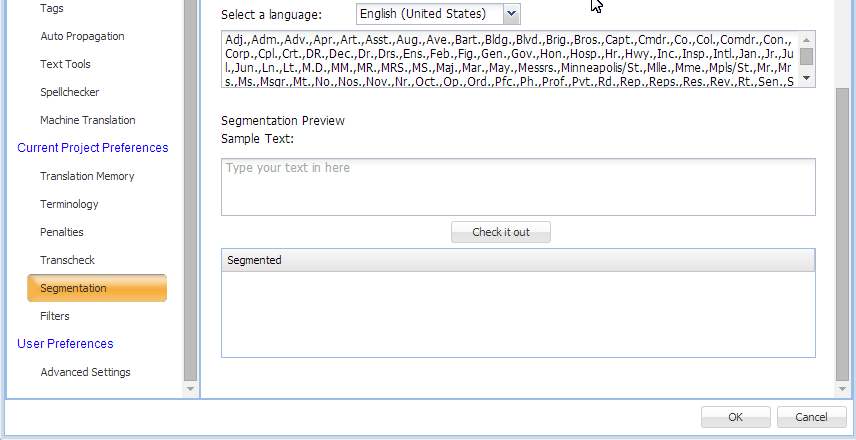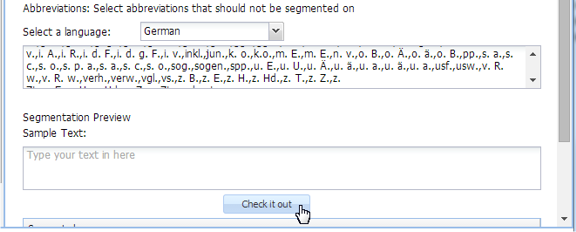- Open Wordfast Pro and select a project from the project list.
- Click Open Project.
- Click Preferences under Options.
- Click Segmentation in the Current Project Preferences section.
- Select the required segmentation options. These options are:
- Define the characters that end a segment (ESM):
-
Enter specific characters into the input field to specify custom segment end characters
-
Select Space to enable white-spaces as a segment end character
-
Select Non Breaking Space to enable non-breaking white-spaces as a segment end character
-
Select Line Feed to enable line-feed ASCII codes as a segment end character
-
Select Carriage Return to enable carriage return ASCII codes as a segment end character
-
- Define the rules for the markers, select those that apply:
-
A number followed by an end of a segment marker.
-
Segment ends in a segment marker without a trailing space character.
-
Segment ends in a segment marker, followed by a space character and a lower-case letter.
-
- Select abbreviations that should not be used in segmenting, see the following dialog box segment.