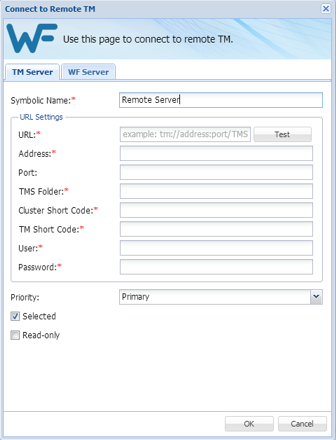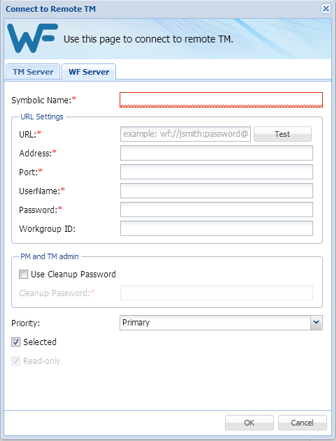- Go to the Connect to Remote TM dialog box.
- To Add a TM Server:
- Click the TM Server tab.
- Enter a unique name in the Symbolic Name field.
- Enter the remote Translation Memory URL (provided by PM) in the URL field following the example template shown in that field.
- Select a Priority from the drop-down.
- Click Selected to enable this Translation Memory.
- Click Read Only to prevent modifications.
- To Add a WF Server:
- Click the WF Server tab.
- Enter a unique name in the Symbolic Name field.
- Enter the remote Translation Memory URL (provided by PM) in the URL field following the example template shown in that field.
- Click Use Cleanup Password if appropriate and supply the password.
- Select a Priority from the drop-down.
- Click Selected to enable this Translation Memory.
- Click Read Only to prevent modifications.
- Click OK.