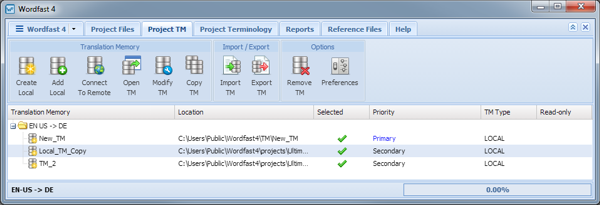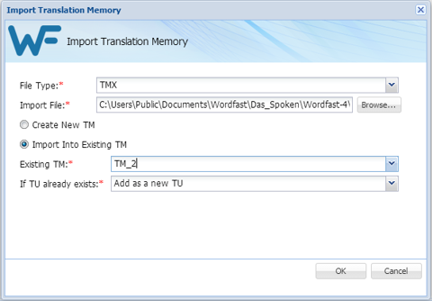- Go to the Projects list tab (refer to Opening Projects).
- Select and open the project.
- Click the Project TM tab.
- Click Import TM.
- Make selections.
- Use the Browse For Folder to identify a folder to receive the TM copy.
- Click Browse.
- Click OK.
- Click OK.