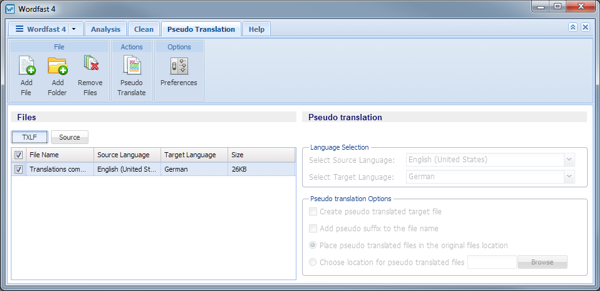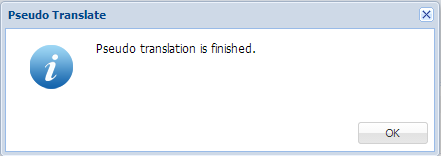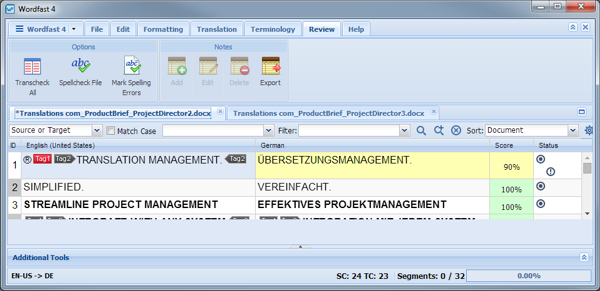Pseudo translation copies the source content to a target where the content has accented characters and the text is expanded by twenty percent. The pseudo translation provides a preview of what content will be selected as translatable and how complex formatting appears in the target. Both source files or TXLF files can be pseudo translated.
To pseudo translate files: