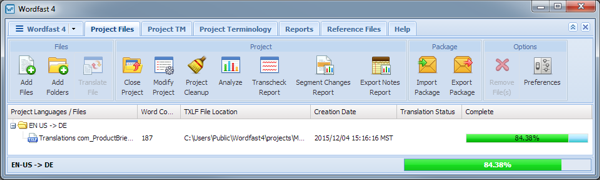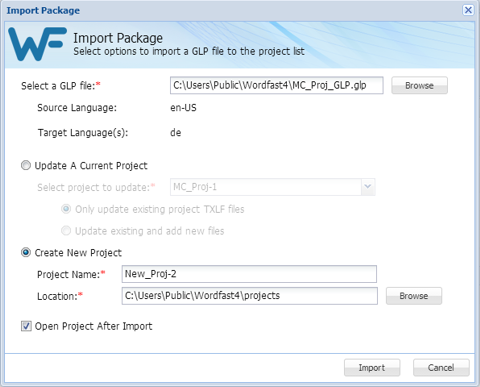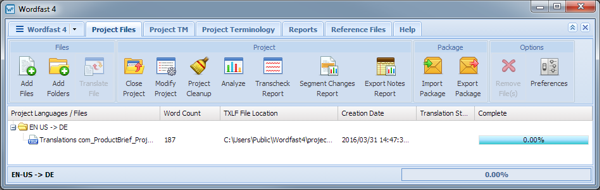Using the Import Package option, a GLP project file can be imported from another Wordfast Pro installation fully and not require any setup.
To import project files:
- Click Import Package (or drag and drop a GLP file).
- Use Browse to locate and select the GLP file.
- Select a GLP file.
- Click one of the following options:
- Optional: Select Open Project After Import to open the updated or new project when the import completes.
- Click Import.