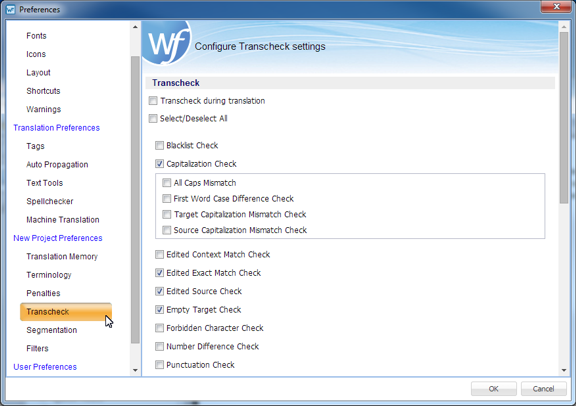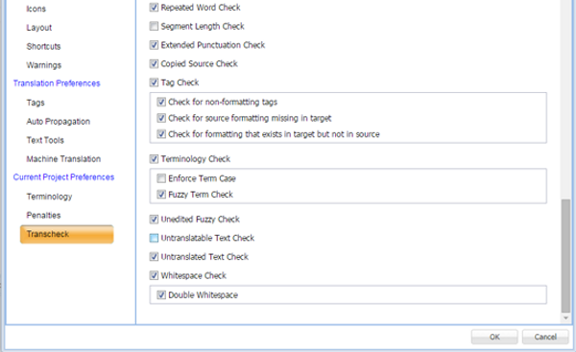Transcheck is specific to a given project and it verifies certain elements in the target segments and warns of missing or incorrect text or variables. For example, if a tag is missing or incorrect text was entered, a warning symbol appears before the target segment. The warning is shown when one hovers the mouse over the text.
To customize the execution of Transcheck on TXLF files from the Preferences dialog box:
- Click Transcheck under Current Project Preferences.
- Select Transcheck during translation to enable Transcheck for this project.
- To check for specific errors in the target segments, select the different configuration options as described in the following table.
Configuration Control
Description
Check to enable Transcheck during translation.
Check to enable all of the following options.
Check if the target segment includes blacklisted terms.
Note: The blacklisted term list must be a tab-delimited file. This check is available depending on the TMGR configuration for the project.
Check differences in capitalization. To configure this option, refer to Configuring Capitalization Check.
Check if context matches from the TM were edited.
Check if exact matches from the TM were edited.
Check if the source of a segment was edited.
Check for empty target segments.
Check if the target segment includes forbidden characters. Refer to Configuring Forbidden Character Check.
Check if the numerals in the source segment match the target segment. Refer to Configuring Number Difference Check.
Check for consistency in punctuation between source and target segments. Refer to Configuring Punctuation Check.
Check for repeated words in the translation.
Check if the translation complies with preset limits on characters and words. Refer to Configuring Segment Length Check.
Check for consistency in extended punctuation between source and target segments.
Check for copied source text in the target.
Run spell check as the translation is entered.
Note: The translator must still download a preview file, and run spell check on the final translation..
Check for missing tags in the target segments. Refer to Configuring Tag Check.
Check if the terms in the source segment are translated correctly based on the glossary. Refer to Configuring Terminology Check.
Check if fuzzy matches were not edited.
Check if the untranslatable content in source and target segments is consistent. Refer to Configure Untranslatable Check.
Check if any segments are not translated; for example, if Copy Source was used.
Check for white space in the translation.
Click Download Transcheck Configuration to save a copy of the completed configuration
- Click OK.