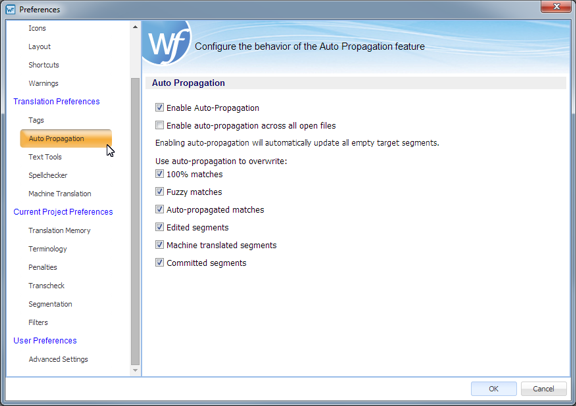Auto Propagation allows repetitive content in the document to be translated consistently, by propagating translated segments. The Auto Propagation options control which segments are candidates for auto propagation.
To edit the Auto Propagation preferences, navigate to Preferences and then: