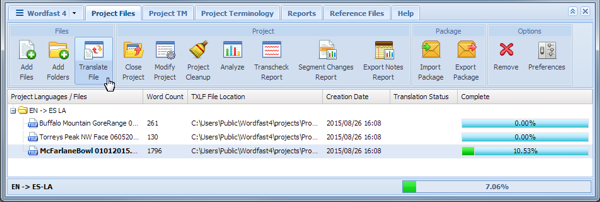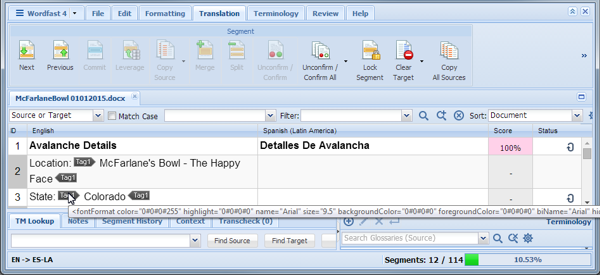The file appears under the Translation tab. If tags exist in the source segment, they appear in purple if they are formatting tags and gray for non-formatting tags. The first tag in a selected segment appears in red.
The tags in the source segment are highlighted. For example, the numeral one in a red box (see following image) is a tag and should be copied and pasted into the target segment.

| Note: Tags should not be edited or deleted. Refer to Configuring Tags for more information on tag preferences such as mode, representation, and font size. |