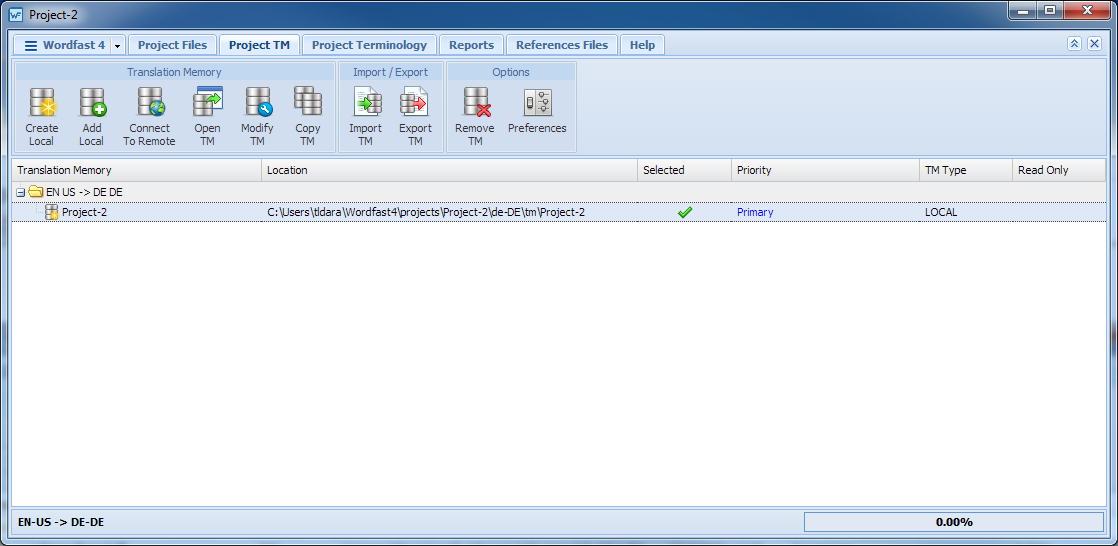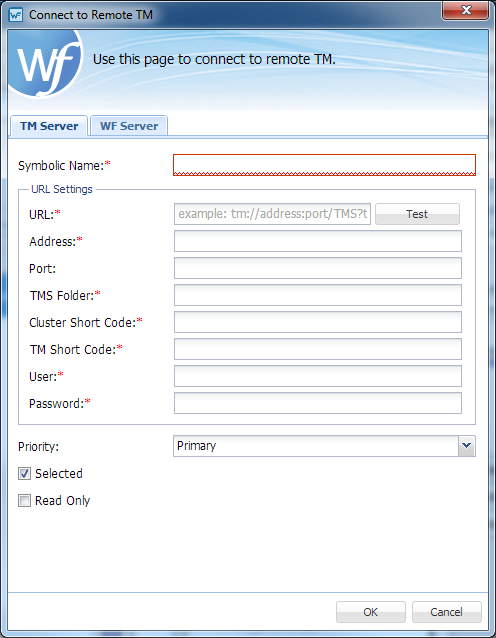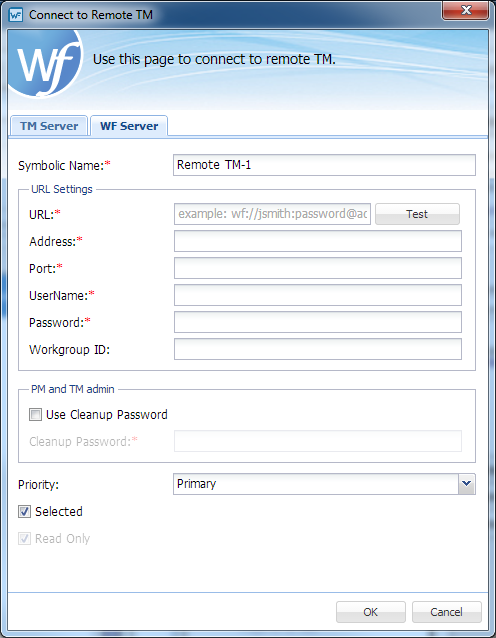- Open Wordfast Pro and select a project.
- Click Open Project.
- Click the Project TM tab and the Translation Memory dashboard opens.
- Click Connect To Remote.
- Click the WF Server tab.
- Enter the required information in the fields as follows:
-
Remote Translation Memory URL in the URL field following the example template shown in that field
-
Or, each of the individual remote Translation Memory properties

Note: The URL information is populated automatically and includes the user name, password, and workgroup ID when they are contained within the URL string.
- Click OK.