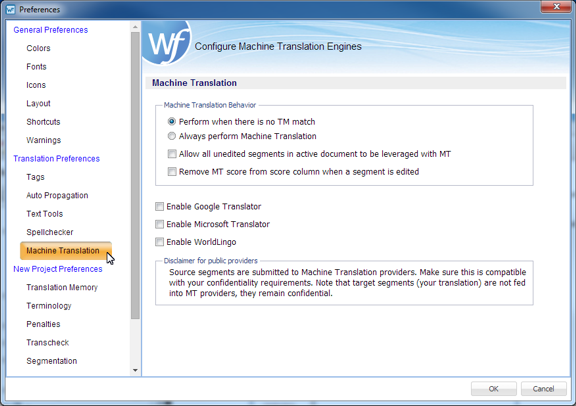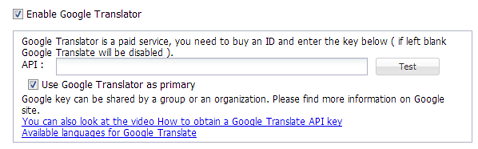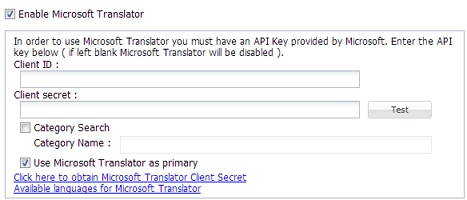Wordfast Pro includes an automated Machine Translation (MT) feature which populates translations whenever a file is open or when there are no Translation Memory segment matches.
To enable Machine Translation and select options, navigate to Preferences then Machine Translation as described below.