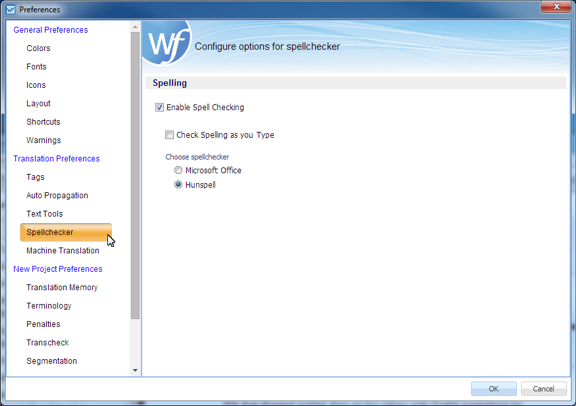Enabling the spell check option is a good practice to ensure high quality. Spell check is supported in Microsoft Windows and is available as an option to Hunspell.
To enable or disable spell check navigate to Preferences then Spellchecker as described below.