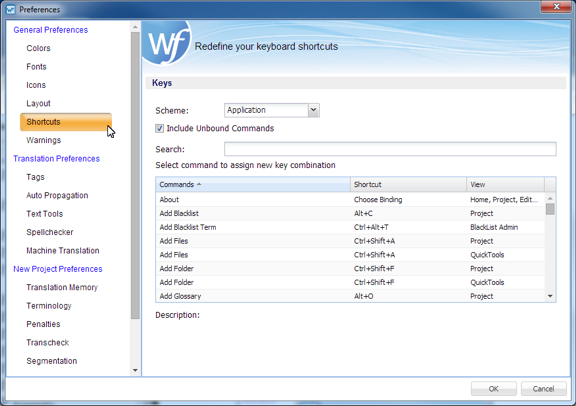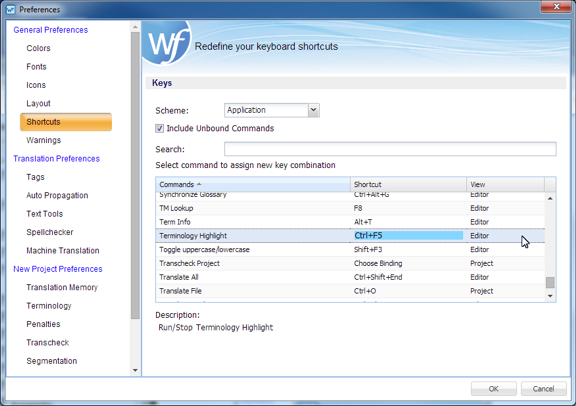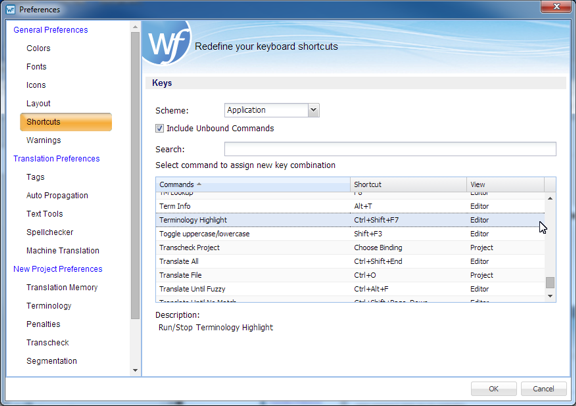- Click Preferences under Options.
- Click Shortcuts in the General Preferences section.
- Select a scheme from the Scheme drop-down menu.
- Select a Command.
- Select that command to access edit mode.
- Press the new sequence of keys, beginning with Ctrl or Alt, "Ctrl+Shft+F7" in the Shortcut column.
- Click OK.