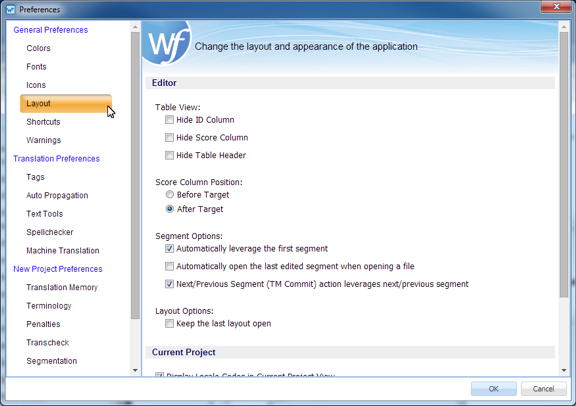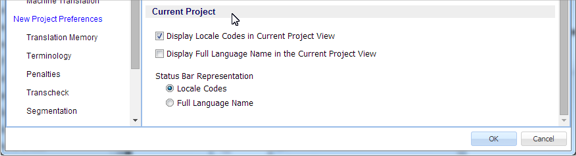The layout preferences provide some control of the view in the Editor. Customize the general layout options by navigating to Preferences then Layout as described below.
- Open Wordfast Pro and click Preferences under Options.
- Click Layout.
- Modify the layout options in the following criteria:
Editor Options
Description
Hide ID Column
Hide the segment ID column.
Hide Score Column
Hide the Translation Memory score column.
Hide Table Header
Hide the editor table header.
Before Target
Place the Translation Memory score column before the target segment column.
After Target
Place the Translation Memory score column after the target segment column.
Automatically leverage first segment
View the Translation Memory leverage of the first open segment when you open a TXLF file for translation.
Automatically open last edited segment when opening a file
Go to the last segment edited when a file is opened.
Next/Previous Segment (TM Commit) action leverages next/previous segment
Enable or disable the writing and leveraging action of the Next/Previous Segment command.
Keep the last layout open
Always keep the previous edit view open.
Current Project Options
Description
Display Locale Codes in Current Project View
Always include locale information in the view for current projects.
Display Full Language Name in the Current Project View
Always include the complete language name in the view for current projects.
Locale Codes
Include the locale codes on the Status Bar.
Full Language Name
Include the complete language name on the Status Bar.