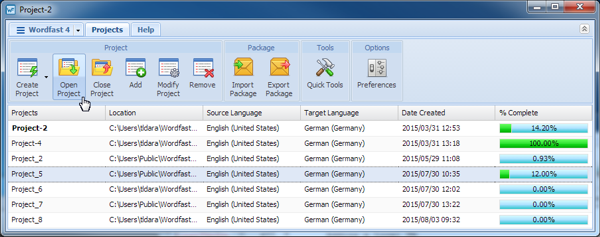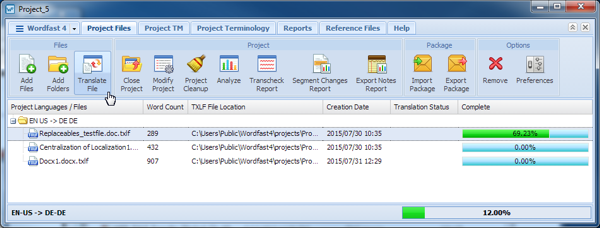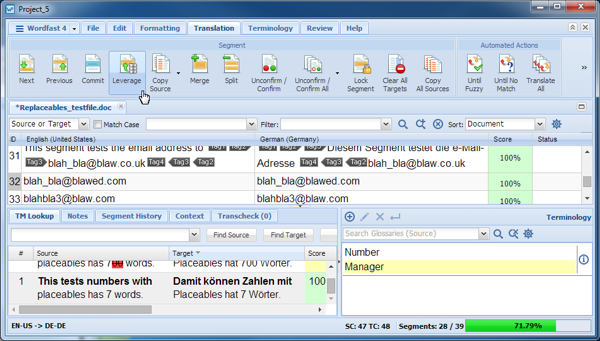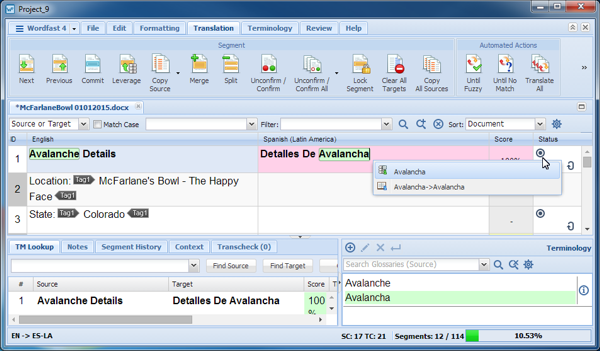- Open Wordfast Pro and select a project.
- Click Open Project.
- Select a file.
- Click Translate File.
- Enter a translation for each segment, or leverage the target segments from the Translation Memory.
- Click the Unconfirm/Confirm All drop-down on the dashboard, and select from the menu:
- Click one of the following: