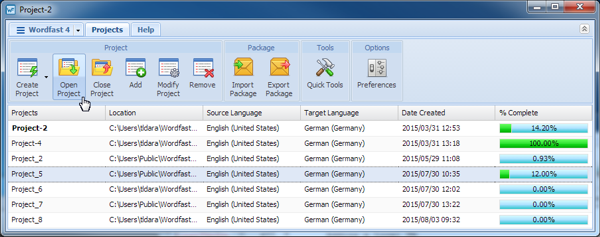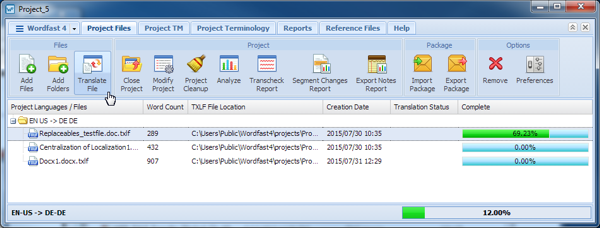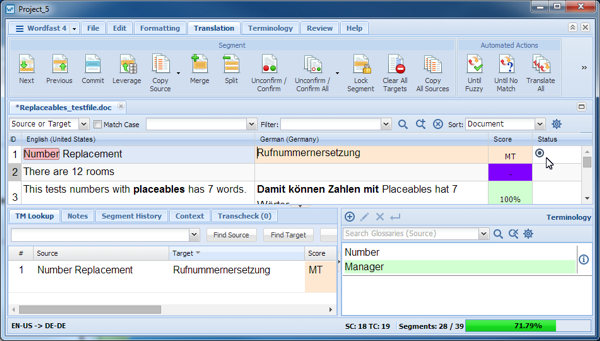- Open Wordfast Pro and select a project.
- Click Open Project.
- Select a file.
- Click Translate File.
- Enter a translation, or leverage the target segment from the Translation Memory by clicking the TM Lookup tab in the lower left portion of the dashboard.
- Click Unconfirm / Confirm on the dashboard, or press Alt+Enter.
- To unconfirm the segment, click Unconfirm/Confirm on the dashboard.