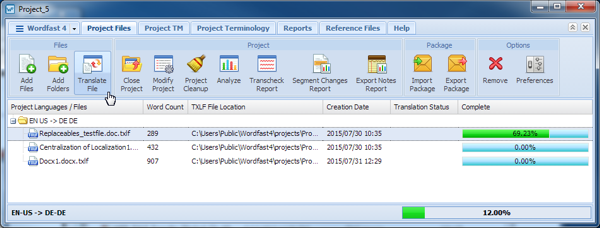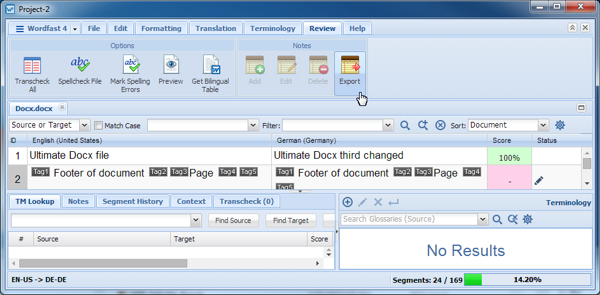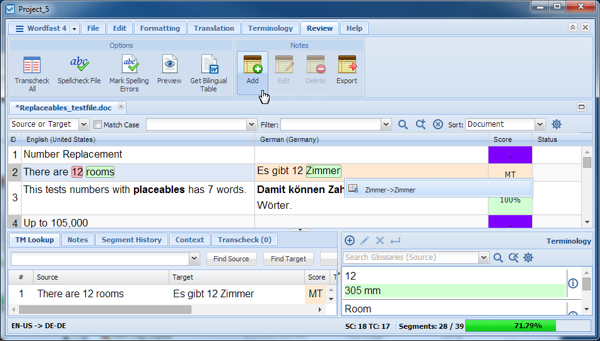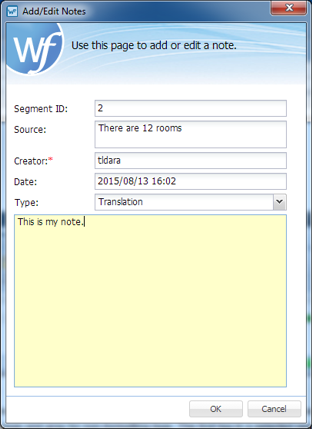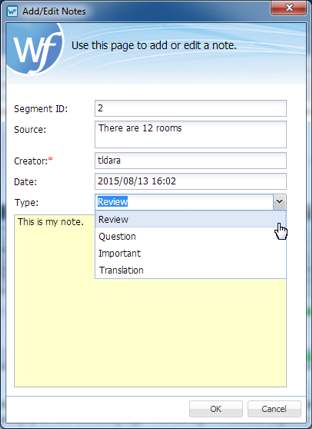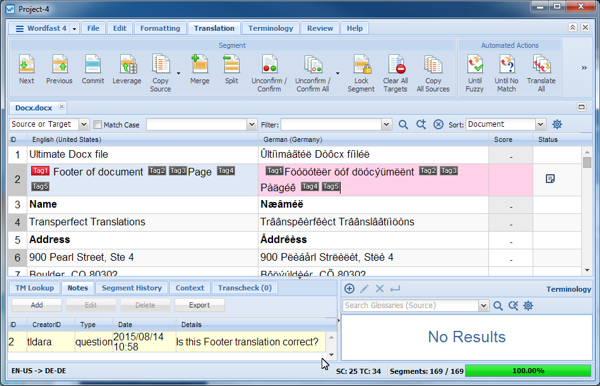- Click Open Project.
- On the Project Files dashboard, select a file wher notes are to be added.
- Click Translate File.
- Click the Review tab.
- Select a segment.
- Place the cursor in the segment where the note is to be added.
- Use one of the following methods to open the Notes dialog box:
- Select the note Type and enter the text.
- Click OK.