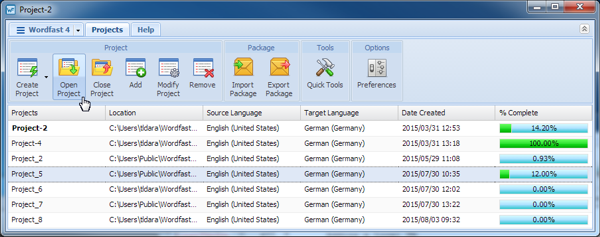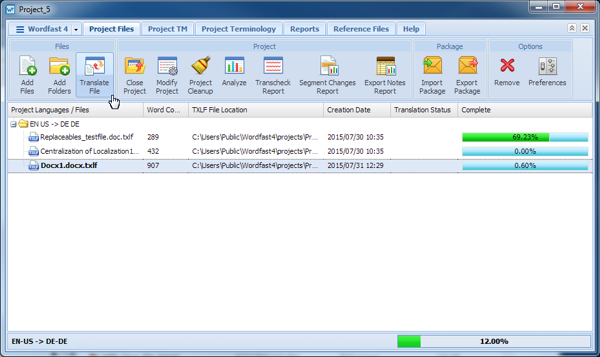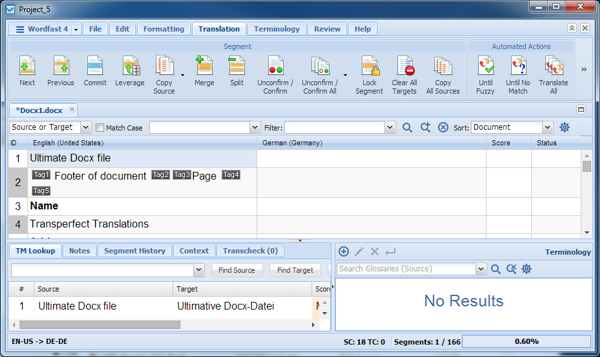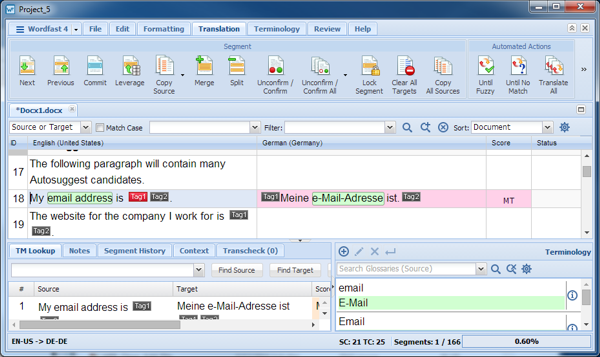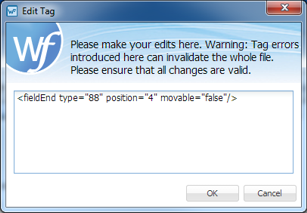- Open Wordfast Pro and select a project.
- Click Open Project.
- Select a file.
- Click Translate File.
- Select a segment to edit.
- Highlight the tag to be edited in the target segment.
- To open the Edit Tag dialog, right-click on the tag and select Edit Tag.
Reference: Drop-down Menu
- Modify the tag as required and click OK.