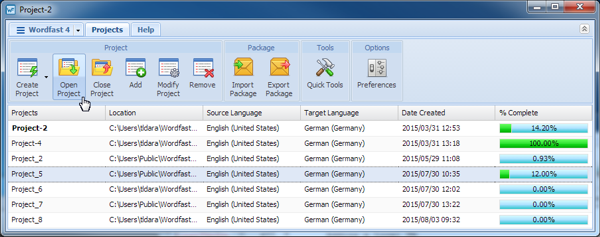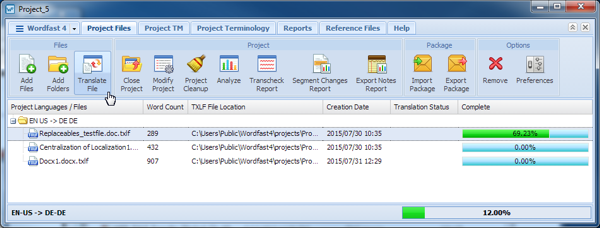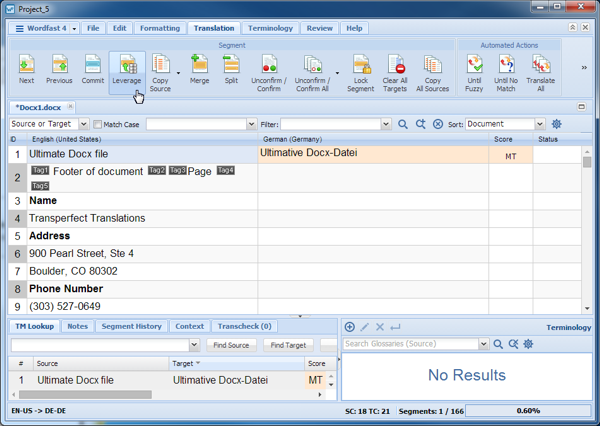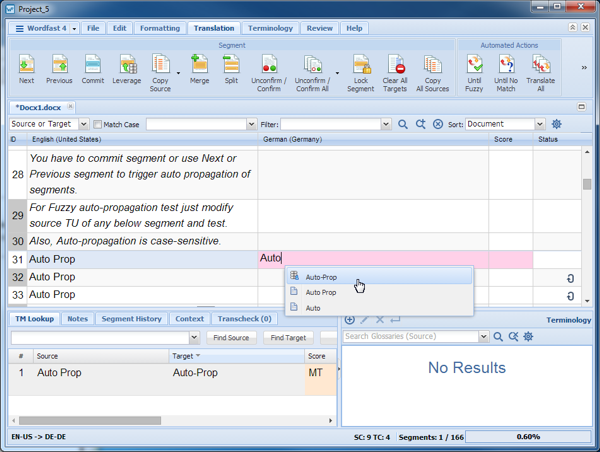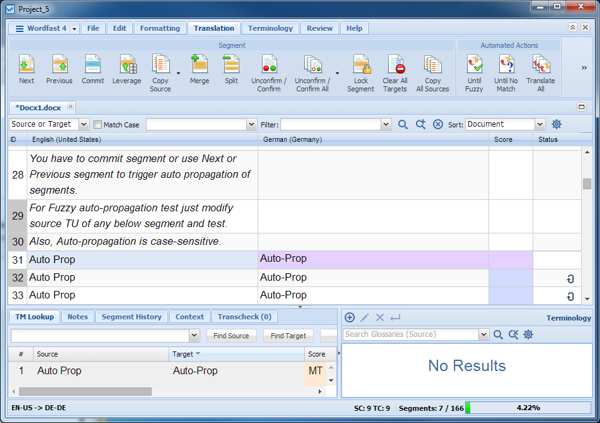Leveraging repetitive content re-uses segments that are repeated in a file. For example, if there are multiple instances of the phrase Our Process, then the translator needs to type the translation only once. The remaining segments are leveraged automatically when Auto Propagation is enabled (see Configuring Auto Propagation).
To leverage repetitive content: