To import a glossary or to add to an existing glossary:
- Open Wordfast Pro and select a project.
- Click Open Project.
Figure 1. Projects Dashboard—Open Project
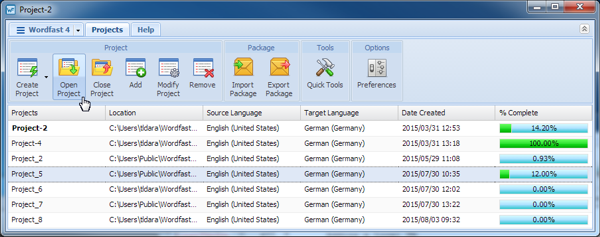
- On the Project Files dashboard, click the Project Terminology tab.
The Project Terminology dashboard opens as shown below.
Figure 2. Project Terminology Dashboard
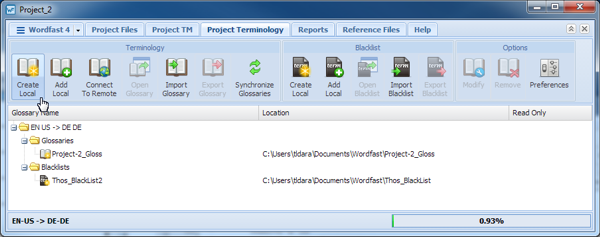
- Select the glossary to import.
- Click Import Glossary.
The Import Glossary dialog opens.
Figure 3. Import Glossary
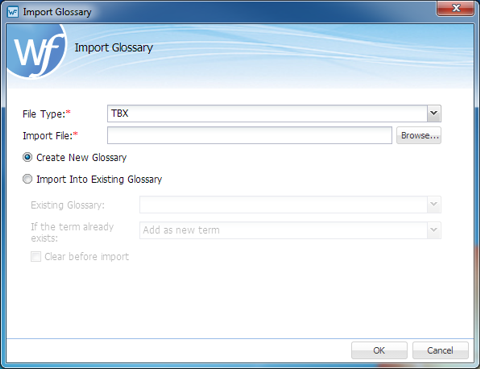
- Select a file type from the two options:
- Enter or browse and select a glossary.
- Select one of the following options:
- Click OK to save the glossary changes.
To synchronize Wordfast Pro with Wordfast 3, and Wordfast Classic TXT Glossaries, see Synchronize Local Glossaries.