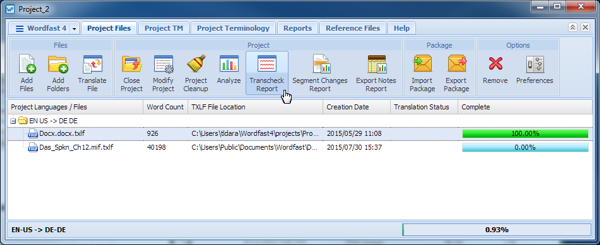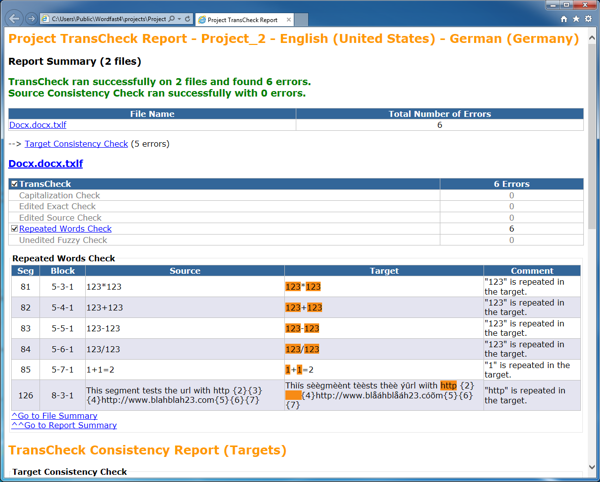The Transcheck option provides the means to assure translation quality by check translated content for missing tags, empty targets, numbers, untranslated segments, and terminology.
To execute Transcheck on TXLF files, with the project open:
- Select a file.
- Click Transcheck Report.
- Select the file(s) to have scanned by Transcheck.
- Select the Transcheck Tests options in accordance with the following criteria.
Select Option
Select Sub-Option
Description
Compares the file to the project blacklist if one exists.
Ensures that capitalization is consistent in the source and target of a segment.
For total case sensitivity.
Ensures that target segments begin with a capital when the source starts with a capital letter.
Verifies that all target capitalization matches the source.
Verifies that all source capitalization matches the target.
Verifies that a segment having a Context Match is modified.
Verifies that a segment with 100% match is modified.
Verifies that a segment source has been modified.
Checks for a target segment being left blank.
Checks for target segments containing forbidden characters.
Verifies a matching word count in source and target.
Compares source and target segment punctuation to the punctuation table.
Checks for a word repeat in the target.
Compares source and target segment lengths by word or character criteria.
Verifies correct punctuation for the target language.
Verifies that a source segment was copied to the target.
Verifies a matching tags in source and target.
Verifies target term translations are in accordance with the project termbase(s).
Checks for a Fuzzy TM match remaining unchanged.
Checks for an upper case source word in the target of the segment.
Checks the target of a segment for lower case text that is also in the source.
Verifies proper use of whitspace characters between the source and target segments.
Verifies consistency in segment translation across all project files, limited by the following options:
Ignores text case differences.
Ignores number differences
Ignores tag differences
Ignores whitespace differences
- Under the Report Settings section supply the following information.
- Click the Glossary (0) tab.
- Click the Blacklist (0) tab.
- Click Run Transcheck.