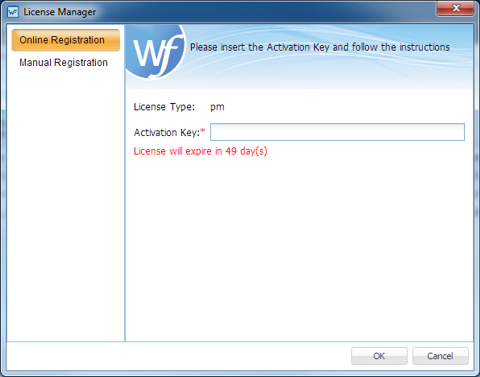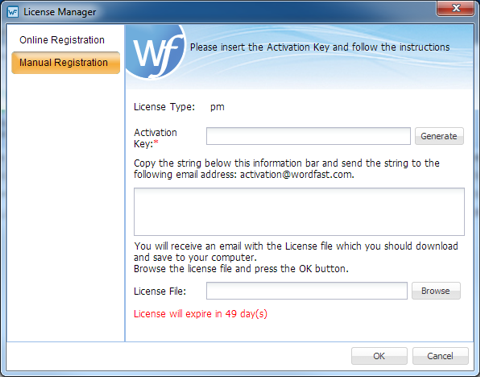- Install Wordfast Pro:
- Download the Wordfast Pro installer from the website http://www.wordfast.com/ to a local hard drive.
- Run the installer.
The Wordfast Pro Demo Mode appears.
To activate Wordfast Pro a license must be obtained and registered either online or offline.

Note: Wordfast Pro requires a Java JRE to be installed. During installation, if Java JRE is not present, it is installed automatically.

Note: Wordfast Pro demo mode provides an opportunity to view and check out the functions with limitations. A Wordfast Pro license can be obtained through the website.
With a non-licensed Wordfast Pro, you are limited to creating bilingual projects and storing up to 500 translation units in your Translation Memory.
- Purchase a Wordfast Pro license through the website http://www.wordfast.com/.
- Open Wordfast Pro.
- Click the Help tab.
- Click License Management.
- Click Online Registration.
- Insert the returned Activation Key.
- Save the license file to a known location on the computer where Wordfast Pro is installed, preferably the Wordfast program folder.
- Open Wordfast Pro.
- Click Help.
- Click License Management.
- Click Manual Registration.
- Click Generate.
- Copy this text string into an email and send it to the email address provided on the Manual Registration dialog below the Activation Key input field (shown in the above figure).
- Copy the license file that is returned in an email from Wordfast to the computer containing Wordfast Pro.
- From within the Manual Registration panel, browse to the license file.
- Click OK.
- Restart Wordfast Pro.