 |
Alt+Down Arrow
|
Write the segment to the TM then leverage the next translatable segment and move to that segment.
|
 |
Alt+Up Arrow
|
Write the segment to the TM then leverage the previous translatable segment and move to that segment.
|
 |
Alt+End
|
Commit the current segment to the TM and remain in the segment.
|
 |
Alt+-
|
Compare the source text with the Translation Memory (TM) for the project.
|
 |
Alt+S
|
Copy the source into the target. Click the drop-down menu to select the copy option.
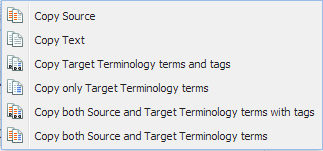 |
 |
Alt+Page Down
|
Merge two or more segments belonging to the same paragraph or different paragraphs.
|
 |
Alt+Page Up
|
Split the selected segment into two segments.
|
 |
Alt+Enter
|
Mark the segment as Unconfirmed if unsure about the translation. The content will not be saved to the Translation Memory (TM), when moving to the next translatable segment.
|
 |
Alt+Shift+Enter
|
Unconfirm or confirm all segments. Click the drop-down menu to select the Unconfirm or Confirm All option.
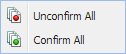
|
 |
No Shortcut
|
Protect segment from further edits.
|
 |
Alt+Shift+Delete
|
Clear all content in all target segments.
|
 |
Ctrl+Alt+Insert
|
Copy all content from the source to the target.
|