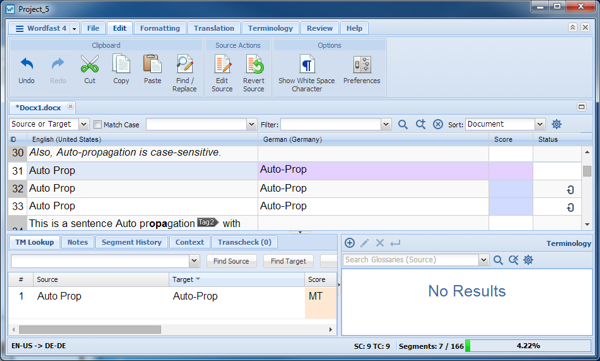The following figure shows the TXLF Editor view of the Edit tab dashboard.
Figure 1. TXLF Editor View—Edit Tab Dashboard
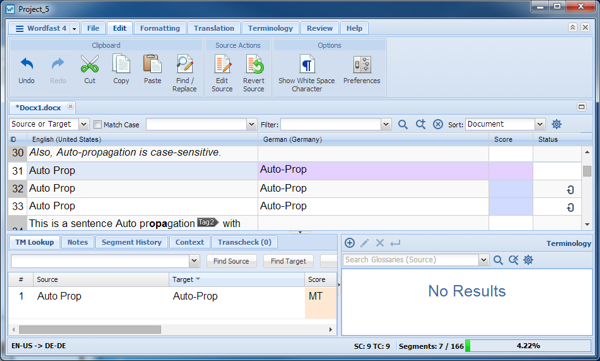
The options on the Edit tab dashboard are shown in the following tables.
Clipboard Section:
Icon
|
Keyboard Shortcut
|
Description
|
|---|
 |
Ctrl+Z
|
Undo most recently entered text or performed function.
|
 |
Ctrl+Y
|
Redo most recently deleted text or re-perform undone function.
|
 |
Ctrl+X
|
Remove the selected text. It is retained in the clipboard for use elswhere. This action can be performed only in the target segment.
|
 |
Ctrl+C
|
Copy the selected text to the Clipboard.
|
 |
Ctl+V
|
Insert the copied text at the location of the cursor. This action can be performed only in the target segment.
|
 |
Ctrl+F, Ctrl+H
|
Search the current file for the specified text and replace that text with that text provided. The Replace action can be performed only in the target segment.
|
Source Actions Section:
Icon
|
Keyboard Shortcut
|
Description
|
|---|
 |
No Shortcut
|
Edit the source segment.
|
 |
No Shortcut
|
Revert the edited source to the original state.
|
Options Section:
Icon
|
Keyboard Shortcut
|
Description
|
|---|
 |
Ctrl+Shift+8
|
Toggle Show White Space, to show or hide white spaces in the translation.
|
 |
F9
|
Set translation, Translation Memory, penalties, and terminology preferences.
|