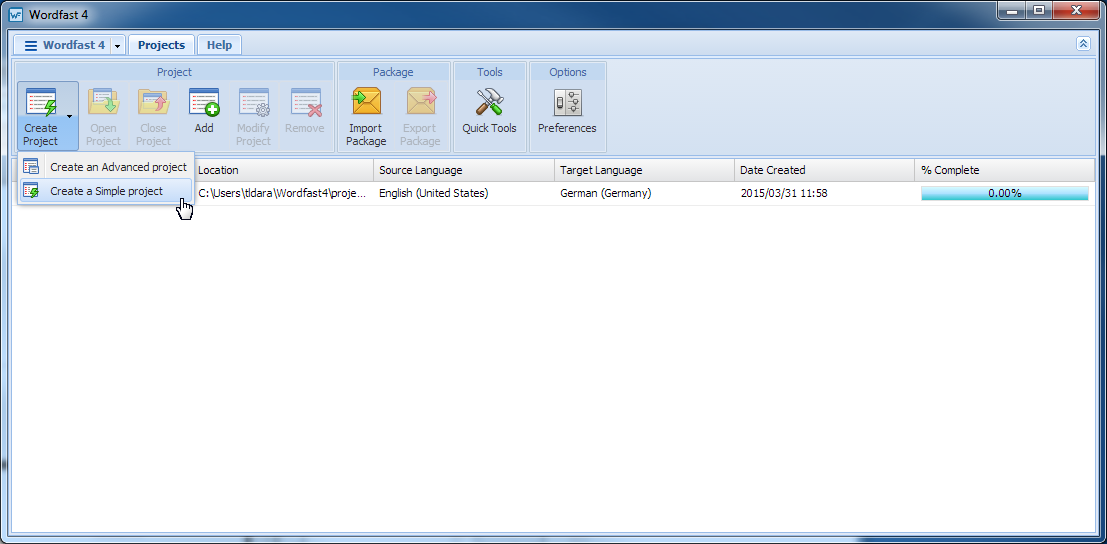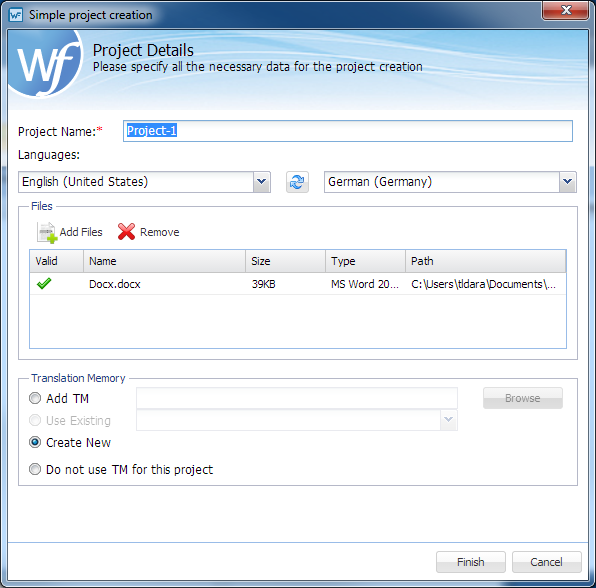To create a project using the standard (simple) interface:
- Click the Create Project Drop-down Symbol (downward pointing triangle) as shown below and the menu opens.
- Click Create a Simple project from the Create Project drop-down menu.
- Enter a project name in the Project Name field.
- Select the source language from the left Languages drop-down list.
- Select the target language from the right Languages drop-down list.
- To browse to project files:
- Select Translation Memory for this project by choosing one of the following options:
- Click Finish.