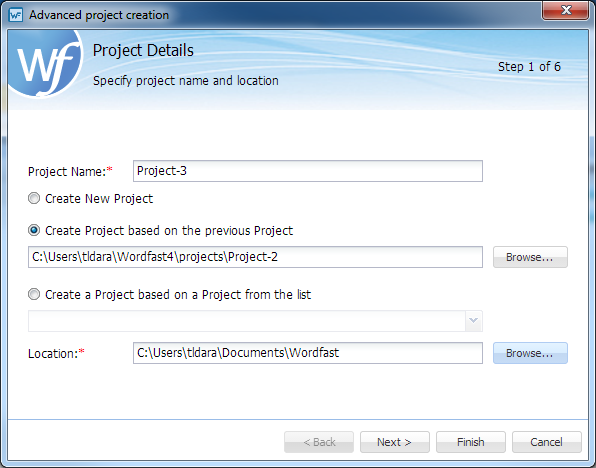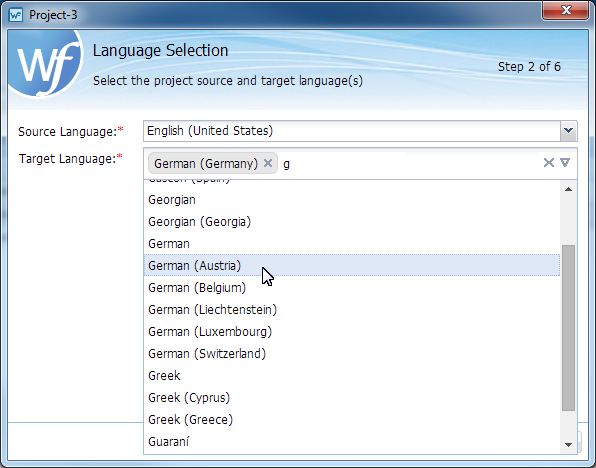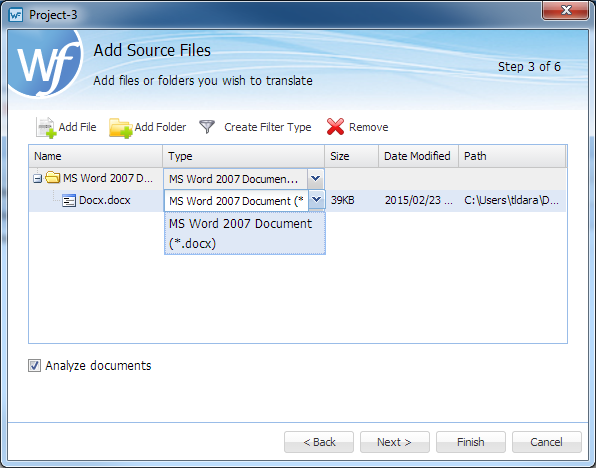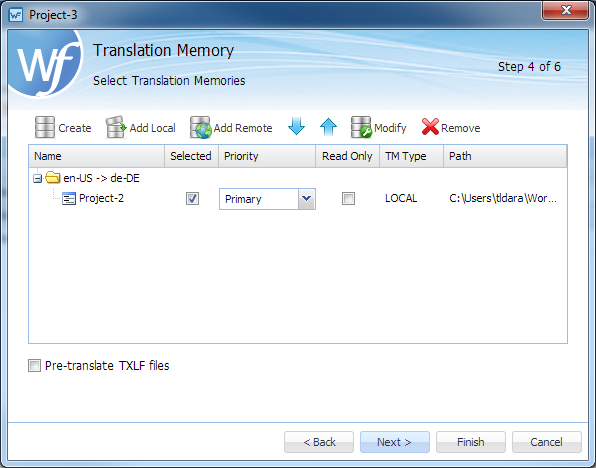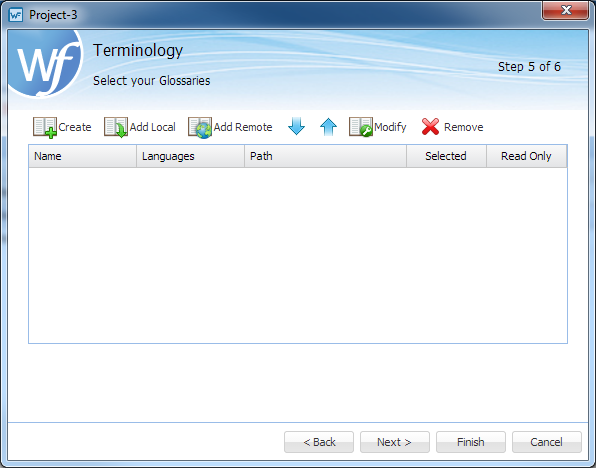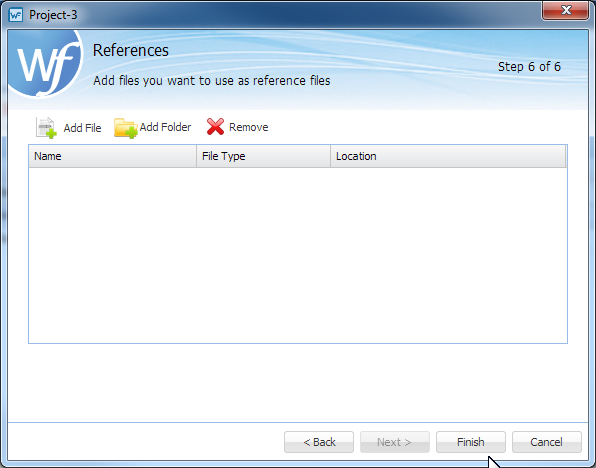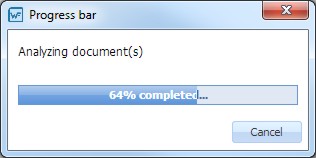To create a project using the advanced project creation tool:
- Open Wordfast Pro.
- Select the source and target languages:
- Drag the input file or files into the file list area.
- Select a Translation Memory using one of the options:
Option
Description
Initiates a new Translation Memory database.
Used to select an existing Wordfast Pro local Translation Memory database to be selected through browsing.
Used to select an existing remote Translation Memory database.
Sets up to edit a selected Translation Memory database.
Deletes Translation Memory database from the list.
- Select a Terminology glossary using one of the options:
Option
Description
Initiates a new Terminology Memory database.
Indicates to use an existing local Terminology Memory database to be selected through browsing.
Indicates to use an existing remote Terminology Memory database.
Sets up to edit a selected Terminology Memory database.
Deletes Terminology Memory database from the list.
- Select a set of files for References using one of the following options: