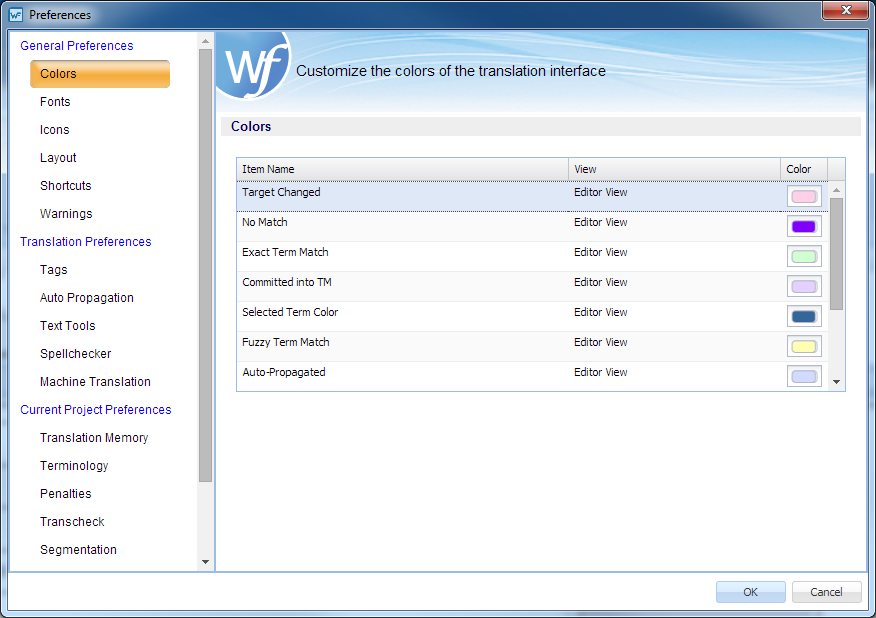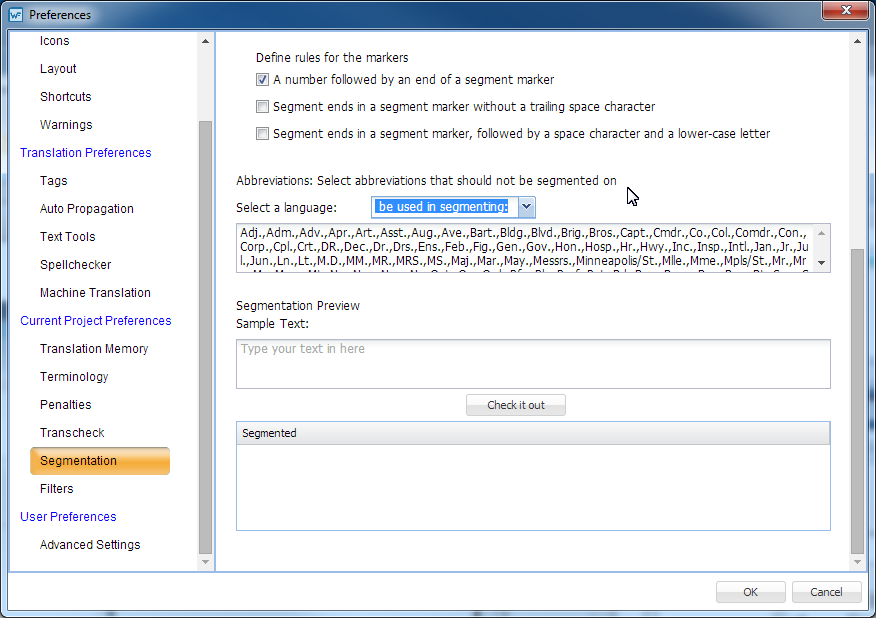These preferences specify how files should be segmented by the TXLF editor for a given project.
| Note: As of this writing this service is not fully functional. |
- Open Wordfast Pro and select a project from the project list.
- Click Open Project.
- Click Preferences under Options.
- Click Segmentation in the Current Project Preferences section.
- Select the required segmentation options. These options are:
- Define the characters that end a segment (ESM):
Enter specific characters into the input field to specify custom segment end characters
Select Space to enable whitespaces as a segment end character
Select Non Breaking Space to enable non-breaking whitespaces as a segment end character
Select Line Feed to enable line-feed ASCII codes as a segment end character
Select Carriage Return to enable carriage return ASCII codes as a segment end character
- Define the rules for the markers, select those that apply:
- Select abbreviations that should not be used in segmenting, see the following figure.