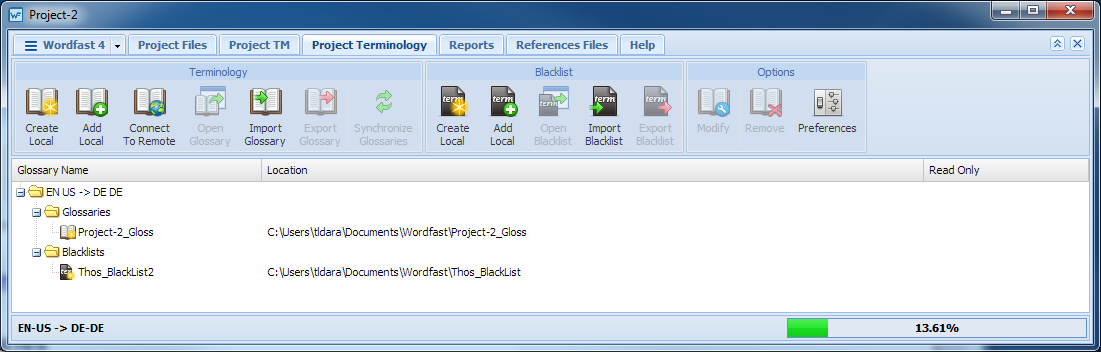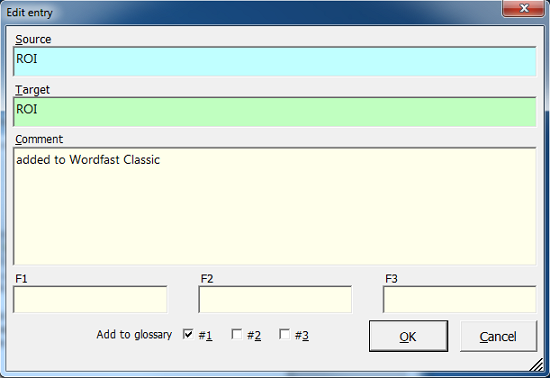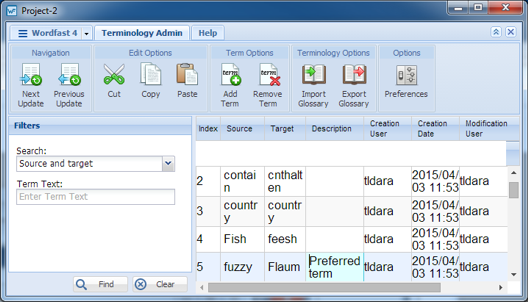Wordfast Professional (WF Pro), Wordfast 3, and Wordfast Classic (WFC) can share project glossaries. The WF Pro glossary .txt file is located with your glossary files. WFC must connect to this text glossary file. Once the WF Pro glossary is created, WF Pro must be closed to permit WFC to connect to the WF Pro glossary.
The example below shows how a glossary is shared between Wordfast Pro, Wordfast 3, and Wordfast Classic.