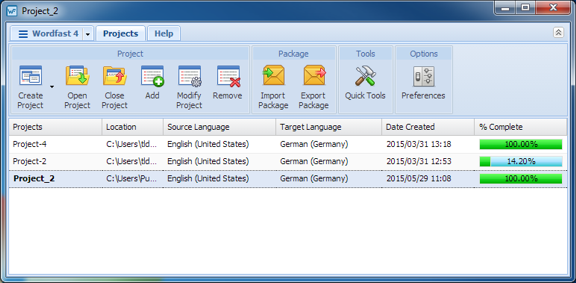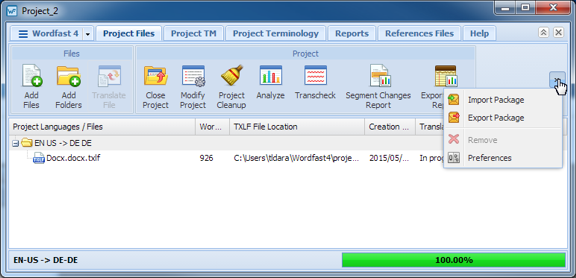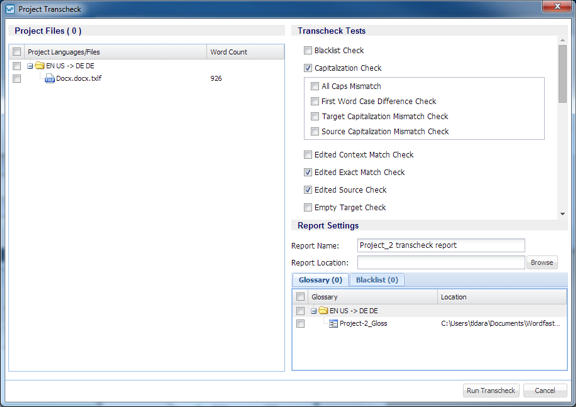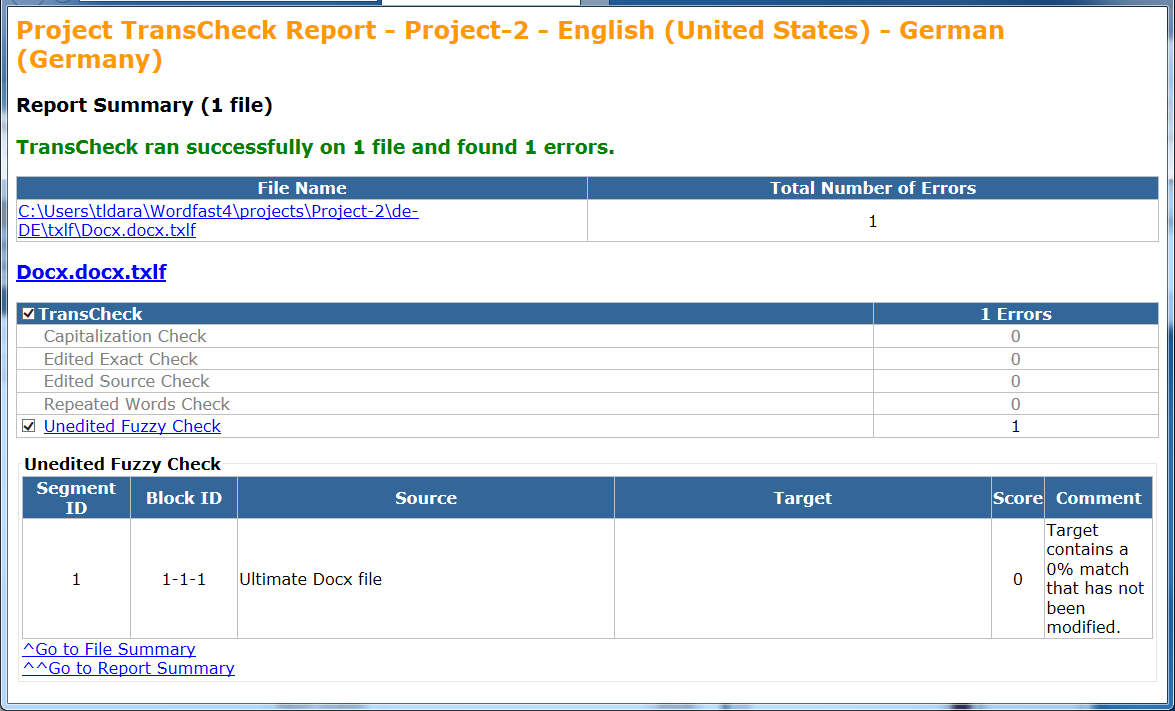The Transcheck option provides the means to check translated content for missing tags, empty targets, numbers, untranslated segments, and terminology.
To execute transcheck on TXLF files:
- Open Wordfast Pro and select a project.
- Click Open Project on the Project List dashboard as shown in the figure below.
- Click Transcheck.
- Select the file(s) to have scanned by Transcheck.
- Select the Transcheck Tests options in accordance with the following criteria.
Select Option
Select Sub-Option
Description
If a blacklist is needed.
To activate case sensitivity (Default).
For total case sensitivity.
For just initial capitalization.
For target capitalization.
For source capitalization.
For context matching on TXLF files with local Translation Memory.
To enable exact matching of edited text (Default).
To enable checking the edited source (Default).
To enable checking the empty target.
To enable checking for forbidden characters.
To enable checking for diferences in word count.
To enable checking for punctuation mismatch.
To enable checking word repeat (Default).
To enable checking for equal segment lengths.
To enable checking for matching extended punctuation.
To enable checking of copied source.
To enable checking of the spelling.
To enable checking of the tags.
To enable checking of terminology
To enable checking fuzzy checking of the unedited text (Default).
To enable checking of the non-translatable text.
To enable checking of the untranslated text.
To enable checking for whitespace (blanks) mismatch.
For matching consistancy (default).
Do not look for consistancy in case (default).
Do not look for consistancy in numbers (default).
Do not look for consistancy in tags (default).
Do not look for consistancy in whitespace (default).
- Under the Report Settings section supply the following information.
- Click the Glossary (0) tab.
- Click the Blacklist (0) tab.
- Click Run Transcheck.