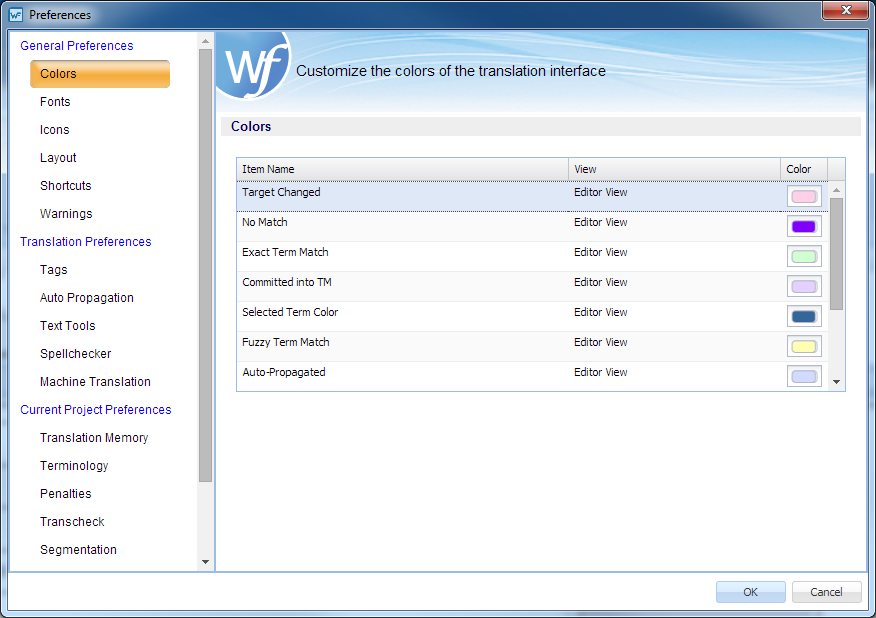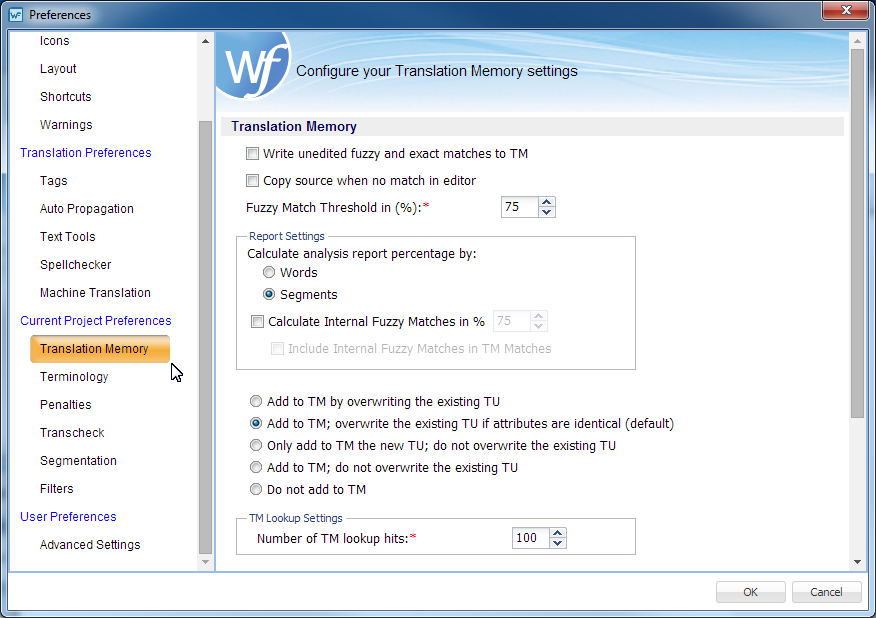To select Translation Memory settings for a project:
- Open Wordfast Pro and select a project from the project list.
- Click Open Project.
- Click Preferences under Options.
- Click Translation Memory.
The following steps apply to the Translation Memory section.
- Select Write unedited fuzzy... to commit unedited fuzzy and exact matches to a TM.
- Select Copy source when... to copy the source to the target segment when there is no match and the TM is leveraged.
- Select the Fuzzy Match Threshold percentage.
- Select the analysis Report Settings
- Select only a condition to be followed when editing an existing Translation Unit. The options are as follows:
-
Add to TM by overwriting the existing TU: Overwrite the existing Translation Unit
-
Add to TM; overwrite the existing TU if attributes are identical (default): Overwrite the existing Translation Unit if the attributes match
-
Only add to TM the new TU; do not overwrite the existing TU: No overwrite, just add new TUs to the existing Translation Unit
-
Add to TM; do not overwrite the existing TU: No overwrite, just add TUs to the existing Translation Unit
-
Do not add to TM: No addition is to be done to the existing Translation Unit
-
The following steps apply to the Replaceables section.
- Select Enable replaceables for higher TM matches to replace the selected terms in the translation with terms from the selected TM.
Selecting this option selects all sub-options by default. Select or deselect the terms to be replaced or not to be replaced from the Translation Memory as listed below:
- Click OK.